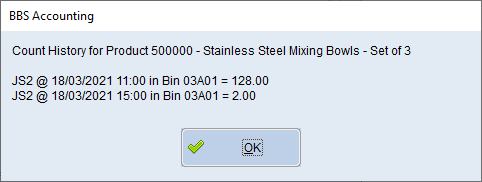|
Main Menu > Inventory Control > Stocktake > Stocktake Physical Count Entry |
The Stocktake Physical Count Entry program allows users to the enter physical counts for an open stocktake.
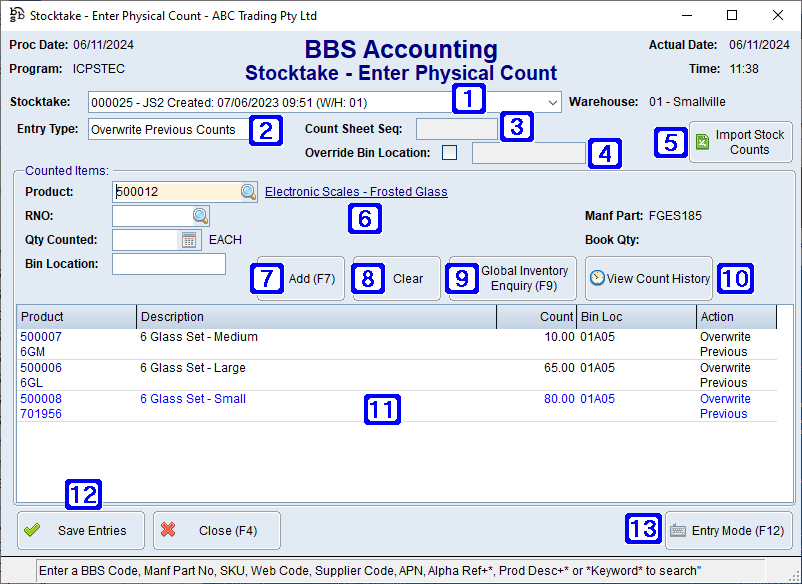
Stocktake - Enter Physical Count Screen
|
Stocktake - Displays the selected stocktake number, operator code, date and time the stocktake was created. Clicking the drop down arrow allows users to select from a list of open stocktakes. Warehouse - Displays the warehouse number the selected stocktake is being performed in. |
|
•Overwrite Previous - Products counted using this option will have these counts overwrite any previously saved counts for the product in this stocktake. This option is useful for corrections of previous counts. •Add to Previous - Products counted using this option will have these counts added to any previously saved counts for the product in this stocktake. This option is useful when preforming an initial count where products may be located in more than one location and will be counted separately. •Count Sheet Entry - Allows users to enter counts as per count sheet sequence numbers where the product code will automatically pre-fill in the same order as on the count sheet. |
|
Count Sheet Seq - Enter the count sheet sequence number physical counts are being entered for. |
|
Override Bin Location - When ticked, users can enter a bin location where products scanned and/or entered will have their current bin location overridden to the bin location entered. |
|
Import Stock Counts - When clicked, a blank Excel spreadsheet will open allowing users to copy/paste stock count information from a spreadsheet. Please refer to Importing Data from a Spreadsheet for more information. |
|
Counted Items: Product - Where Manual/Auto Entry Type has been selected users can scan or enter the product code being counted. Where Count Sheet Entry Type has been selected the product code will automatically pre-fill as per the count sheet sequence entered. RNO - Where the product being entered is a lotted item users are required to enter the record number for the lotted item being entered. Qty Counted - The counted quantity of the selected product. Bin Location - The current bin location for the selected product. Where the bin location is blank, users can enter the bin location. Book Qty - Displays the quantity of the selected product in stock (stock on hand less stock on consignment) according to the stock ledger. Previous Counts - If the selected product has been previously counted, the previous counted quantities will be displayed. Times Counted - If the selected product has been previously counted, the number of times already counted will display. |
|
Add (F7) - Adds the selected product and count to the list box. |
|
Clear - Deletes the selected product and count. |
|
Global Inventory Enquiry (F9) - Navigates users to Global Inventory Enquiry for the selected product. |
|
View Count History - When clicked the below pop up will appear displaying the operator code, date, time, bin location and counted qty for the selected product.
When Entry Type, Manual Entry is selected and users scan/enter a product code that has already been counted, the count history popup message will be also display, users must click OK (or press enter) before they will be able to enter the count qty. |
|
Displays a list of products where counts have been entered for the selected stocktake. |
|
Save Entries - Saves the current entries. It is recommended that users click Save Entries after scanning/entering each bin location of items, or after each Count Sheet. |
|
Entry/Auto Mode (F12) - Not applicable when Count Sheet has been selected as the Entry Type. •Auto Mode - Allows users to scan and/or enter product codes where the quantity will be added automatically to the stocktake. If a box barcode is scanned/entered, the box quantity will be added to the stocktake automatically, otherwise the quantity of 1 will be added. If a product is scanned more than once in the same count batch, the quantities will be automatically added together. •Entry Mode - Allows users to scan and/or enter product codes and counts manually in any order. Users will be required to enter the quantity to be stocktaked and then add the line to the stocktake.
Users can switch between Auto Mode and Entry Mode throughout entering the counts by clicking the button or by pressing F12 on their keyboard. |
The below message will appear when entering in Entry Mode or Count Sheet Entry Type to alert users if the in stock balance of a product has changed since the stocktake was created (ie some of the product has been sold or receipted while counting). This is useful for those that perform stocktake while still trading.
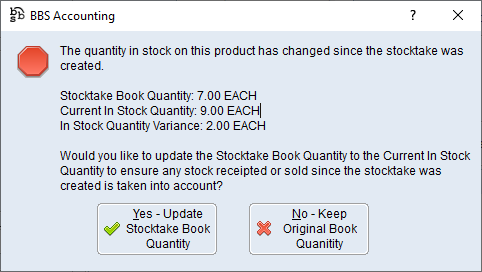
This message allows users to decide if they want to update the book quantity on the stocktake file to the current in stock quantity to take into account any stock receipted or sold since the stocktake started. If users answers Yes to update the stocktake book quantity, the counts will be compared against the updated In Stock quantity and therefore any adjustments will be based on the current In stock quantity not the original stocktake quantity.
Note: This message will not appear when entering in Auto Mode as these stock balance changes will be identified on the Stocktake Discrepancy Report and should be corrected using the Overwrite Previous Counts or Count Sheet Entry types.