|
Main Menu > Inventory Control > Supplier Consignment Stock Release Main Menu > Purchase Ordering > Supplier Consignment Stock Release |
The Supplier Consignment Stock Release screen allows users to release consignment stock into your stock.
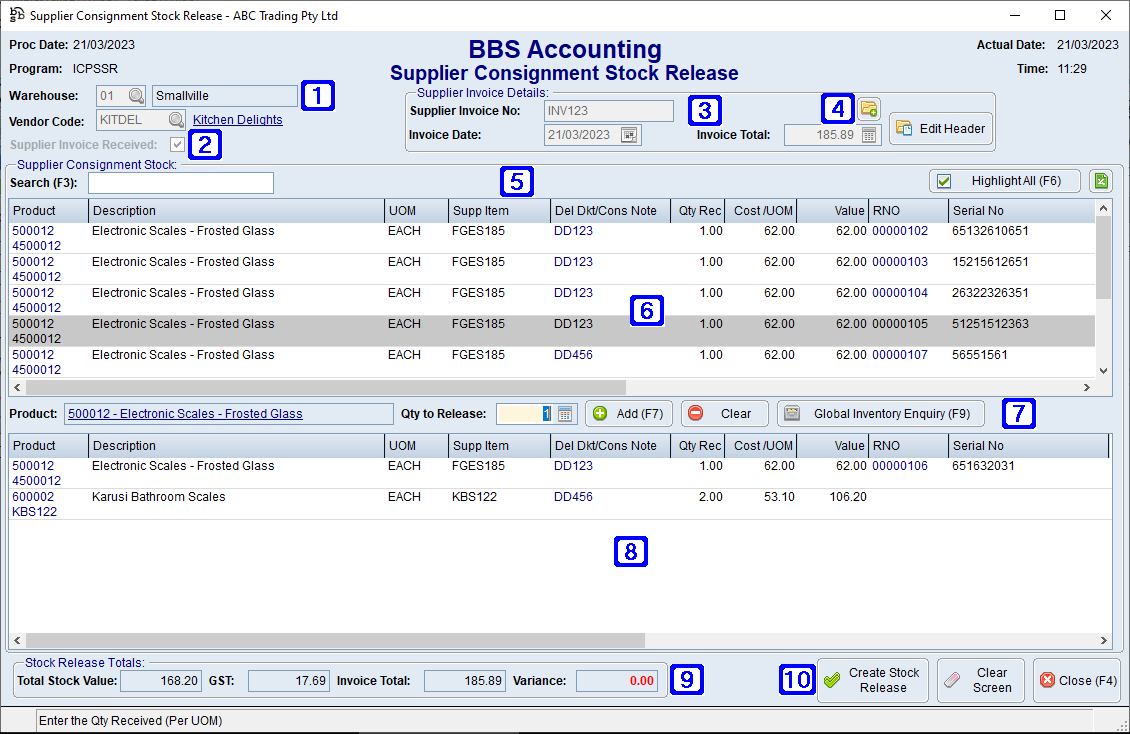
Supplier Consignment Stock Release Screen
|
Warehouse - The warehouse code or click Vendor Code – The vendor code or click |
|
Supplier Invoice Received – When ticked, users will need to enter the details of the supplier invoice. |
|
Supplier Invoice Details: •Supplier Invoice Number - The supplier invoice number. •Invoice Date - The supplier invoice date. •Invoice Total - The supplier invoice total. |
|
Navigates users to the Quick Attach File to Creditor Account screen to attach files to the stock release. Please refer to Quick Attach Files to Creditor Account for more information |
|
Search (F3) - Enter a keyword to search for a product within the supplier consignment stock. Highlight All (F6) - Multiple products can be highlighted at once and click Add (F7) if the quantities and costs are correct. The Highlight All (F6) button can be used to highlight all items and then Add (F7) can be used to accept all items |
|
Outstanding lines on consignment waiting release for the selected vendor will be displayed. Double clicking an item in the list (or highlighting it and pressing Enter) will allow users to edit the quantity to release. |
|
Product - Displays the product code and description of the product being released. Qty to Release - The quantity of the selected product being released. Add (F7) - Adds the selected product to the consignment stock release. Clear - Removes the selected product from the stock release. Global Inventory Enquiry (F9) - Navigates users to Global Inventory Enquiry for the selected product. |
|
Once an item is added, it drops into the bottom box. An item can be edited once it has been added by double clicking it in the bottom box, making the changes and clicking Add again. An item, or multiple items can be removed from the bottom box by highlighting them and clicking the Clear button. |
|
The stock release totals are displayed at the bottom left hand side of the screen. Where the Supplier Invoice Received box is ticked any variances between the invoice value and the value of the stock being released will be displayed. users will be warned if the variance exceeds $0.10. |
|
Create Stock Release - When clicked, stock released on a supplier invoice will be placed in the Post Stock Receipts screen and where stock is released without an invoice will be moved to Enter Invoices for Delivery Docket Received Goods on the original consignment note number. Clear Screen - Allows users to clear the screen and start the entry again. |


 to search.
to search.







