1.Once the Tyro Terminal Adapter (TTA) has been downloaded and installed it needs to be configured. The TTA can be accessed through the Windows Control Panel.
i.Click on the Windows Icon in the bottom left hand corner of your computer screen.
ii.Type “Control Panel” and open the program from the search results.
iii.There should be a list of programs installed on the computer in alphabetical order, with the Tyro Terminal Adaptor on that list – you may need to change the view options in the top right corner of the Control Panel window to large icons.
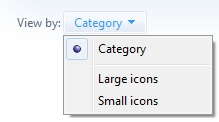
2.On your Tyro EFTPOS machine you need to get to the Pair with POS menu.
i.Press the Menu button.
ii.Select Configuration and enter your admin password – if you don’t know this press Help on the machine and it will prompt you through recovering the passwords.
iii.Select Integrated EFTPOS.
iv.Select Pair with POS.
3.On the TTA make sure the Default Merchant ID and Default Terminal ID fields match with what is showing on the Pair with POS screen.
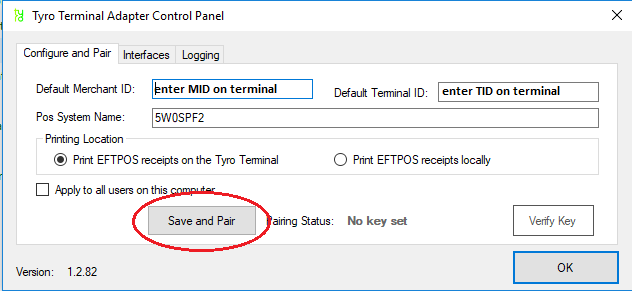
4.Press the Save and Pair button on the TTA. A window should appear with numbers counting up. When you see that press Start on the Tyro EFTPOS machine.
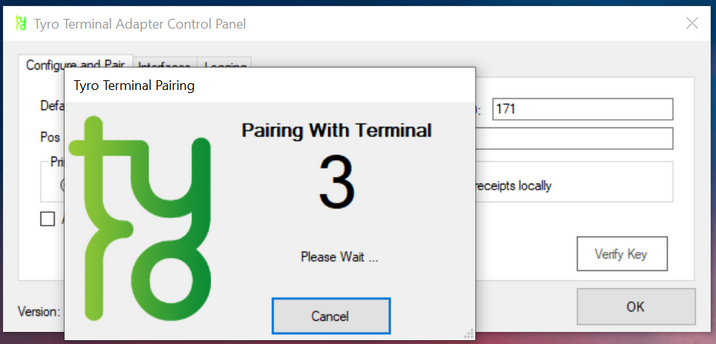
5.The counter window will close itself when the pairing has been successful, and there should be a Paired message displayed on the EFTPOS machine screen.
6.There are a couple of options with regards to EFTPOS receipt printing that you will need to consider. The first is configured within the Tyro Terminal Adaptor itself and indicates whether the EFTPOS payment receipts should be printed on the Tyro machine directly, of if you want to use the integrated receipts feature to allow the EFTPOS receipts to be added automatically to BBS invoices and POS receipts.
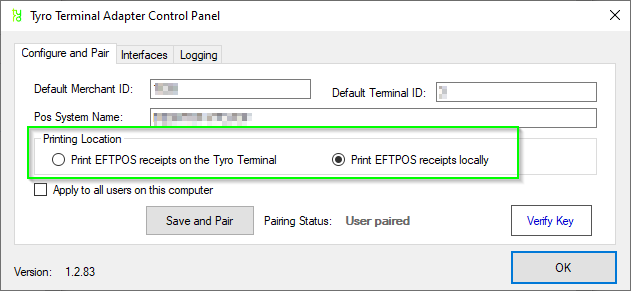
To use integrated receipts, select ‘Print EFTPOS receipts locally’. If integrated receipts are to be used, the next receipt printing option is found on the POS Payment Type Maintenance and is to select whether you want Merchant Copies to always print. These are the EFTPOS receipts that you, as the merchant, are required to keep. If you select not to enable ‘Always Print Merchant Copies’, they can always be accessed and printed from the POS Integrated Payment Enquiry at a later time if required.
In order to use the integrated receipts feature, you will require an 80mm thermal receipt printer for your POS cash sales (if you don’t already have one). If you do not have an 80mm thermal receipt printer for your POS sales, you can still utlise Tyro integrated EFTPOS, but you will not be able to use the integrated receipts feature.
7.Once your POS computers are configured with the Tyro Terminal Adaptor, you can use POS Payment Type Maintenance to configure your EFTPOS/Card payment type to link to Tyro by selecting the Tyro (TTA) integrated payment provider.
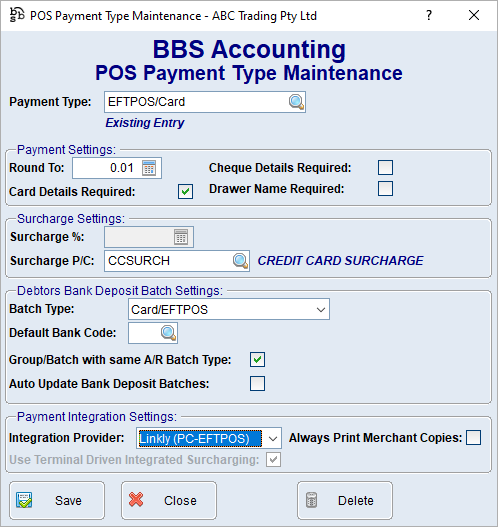
If you have any issues with pairing the Tyro EFTPOS machine with the Tyro Terminal Adapter or configuring your POS, please call Tyro's 24/7 Australian-based Customer Support team on 1300 00 TYRO for assistance.