|
Main Menu > Point of Sale > Maintenance > POS Payment Type Maintenance |
The POS Payment Type Maintenance program allows users to create different payment types or edit existing payment types.

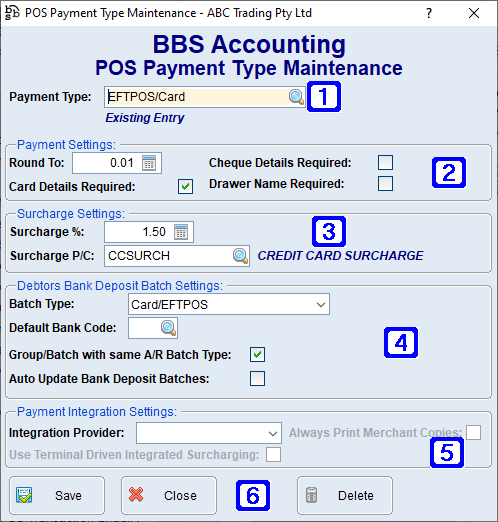
POS Payment Type Maintenance Screen
|
Payment Type – The payment type or click |
|
Payment Settings: •Round To – The nearest cent amount to round the total amount due to when this payment type is selected in the POS. •Cheque Details Required - When ticked, cheque details will need to be entered before the payment can be saved. •Card Details Required - When ticked, card details will need to be entered before the payment can be saved. •Drawer Name Required - When ticked, the Drawer name will need to be entered before the payment can be saved. |
|
Surcharge Settings: •Surcharge % - The surcharge percentage to be automatically added to the amount due at time of payment. •Surcharge P/C - The product code for the surcharge which will automatically be added to the invoice. |
|
Debtors Bank Deposit Batch Settings: •Batch Type – Clicking the drop arrow allows users to select a different Debtors Banking batch type. •Default Bank Code - The default bank code the selected payment type will be deposited into. •Group/Batch with same A/R Batch Type – When ticked, the selected payment type will be grouped with other payments with the same batch type, all related payment types need to have the 'Group/Batch with same A/R Batch Type' ticked for this feature to work. •Auto Update Bank Deposit Batches - When ticked, bank deposit batches for this payment type will not appear in the Bank Deposit Entry screen for verification (ie will effectively bypass the Accounts department). This is only recommended when it is absolutely certain that the total entered in the POS Till Reconciliation will be the amount that is deposited into the bank account (as is the case with an EFTPOS settlement slip). •Auto-Reconcile in Till Rec - When ticked, bank deposit batches for this payment type will automatically reconcile when performing POS Till Reconciliation.
Where multiple payment types are grouped/batched together into a single bank deposit batch type (ie Cash and Cheques are combined together in a single 'C' batch), all related payment types need to have the 'Auto Update Bank Deposit Batches' ticked for the feature to work.
Any account payments received through the Point of Sale that have been placed 'On Account' or 'Account (Apply Later)' will still need to be applied through Debtors Posting by your accounts department. |
|
Payment Integration Settings: •Integration Provider - If the POS Payment Type is set to be linked to an integrated payment provider, the provider can be selected from this box. •Always Print Merchant Copies - For EFTPOS terminal integration providers, selecting this box will print a hard copy of all "MERCHANT COPY" receipts. •User Terminal Driven Integrated Surcharging - For EFTPOS terminal integration providers that allow the terminal to decide on surcharge settings based on the card type presented, enabling this option will enable the surcharge amount to be returned to BBS from the terminal when a payment is taken. |
|
Save - Saves the selected payment type and/or any changes made. Delete - Deletes the selected payment type. |


 to search. To create a new payment type, enter a unique payment type description.
to search. To create a new payment type, enter a unique payment type description.



