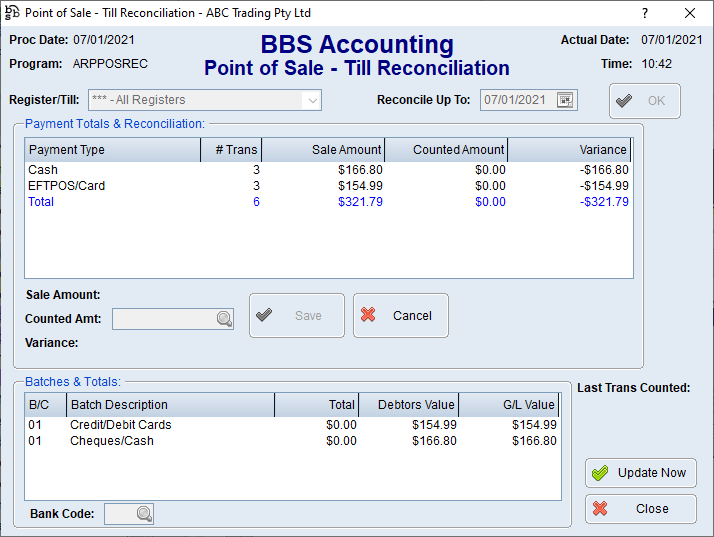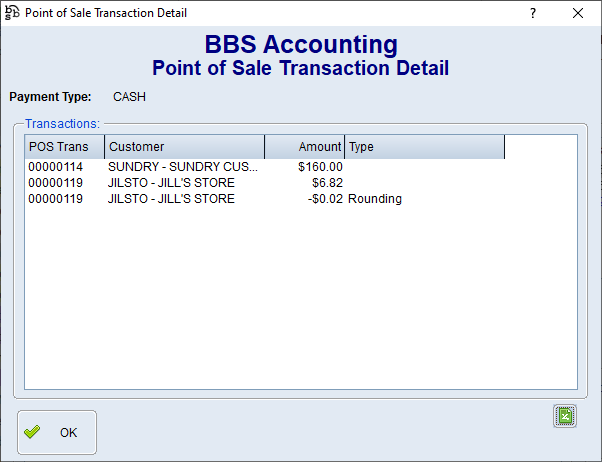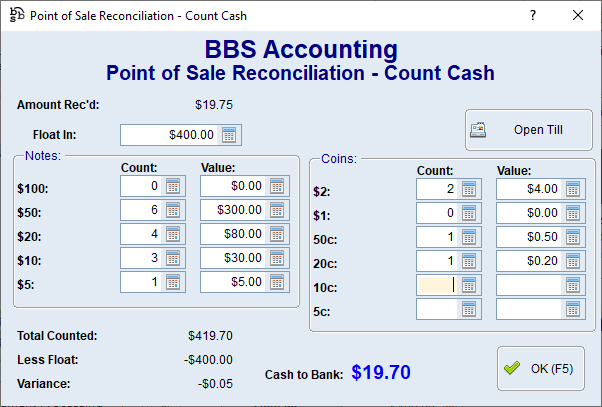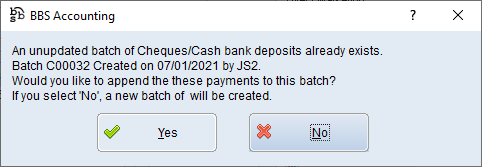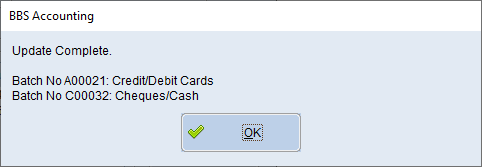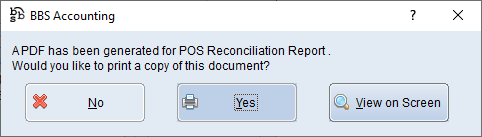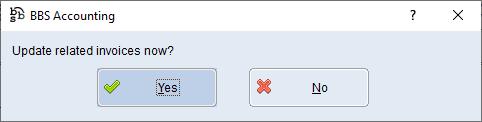|
Main Menu > Point of Sale > POS Till Reconciliation |
The POS till(s) should be reconciled after each trading day (Till reconciliation’s do not need to be performed at the end of the day, the company can start trading the next day and users can backdate the reconciliation if required excluding future dated transactions). This process allows for any variances in payments received to be taken up, and for the POS transactions to be finalised and updated to the various accounting ledgers. Tills can be reconciled individually, or all tills for a specific warehouse, or all tills can be reconciled at once, and a single day is reconciled at one time. users must select the till they wish to reconcile, or ** - All Registers, enter the date they wish to reconcile and then click OK.
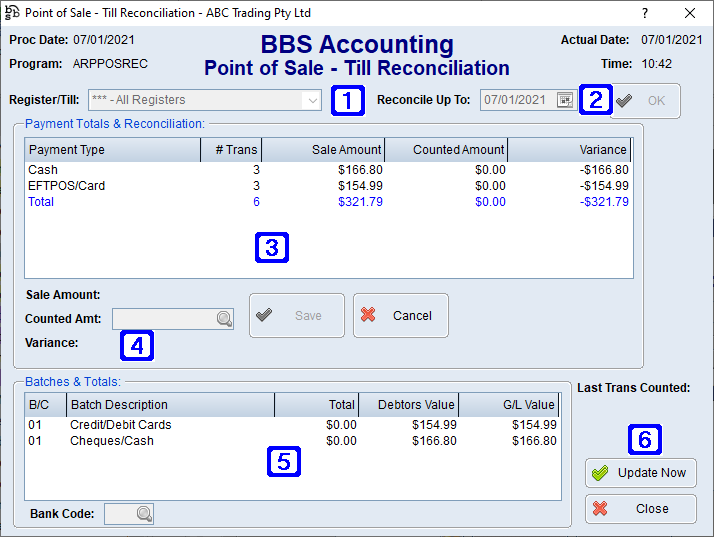
|
Register/Till – Selecting *** - All Registers will display all transactions for all registers to be reconciled together, alternatively users can select individual registers to reconcile individually and one at a time or all tills for a specific warehouse. |
|
Reconcile Up To – Displays the date the POS is being reconciled to (this excludes POS transactions for dates future of this date and includes any unreconciled POS transactions for prior days) |
|
Payment Totals & Reconciliation– Totals for each payment type will be displayed |
|
Sale Amount - Displays the total amount in the system for the selected payment type Counted Amount - User enters the counted amount for the selected payment type Variance - Displays any variance between the sale amount and the counted amount |
|
Batches & Totals – Displays the total of each receipt batch that will be created in the Bank Deposit Entry screen when the reconciliation is complete |
|
Update Now – Clicking Update Now will update the current reconciliation |
users must select the individual till, specific warehouse tills they wish to reconcile, or ** - All Registers, enter the date they wish to reconcile up to and then click OK.
Totals for each payment type will be displayed, as well as the total of each receipt batch that will be created in the Bank Deposit Entry screen when the reconciliation is complete.
users can double click a payment type in the list to view the transactions associated with it, and then double click a transaction line to view the transaction in the POS Transaction Enquiry.
users must then confirm the amount for each payment type displayed. Balance to Trade Debtors, Rounding and Prepayments are displayed in red and do not need to be confirmed. To confirm an amount, users must click it in the list, enter the amount counted in the Counted Amt field, and then click Save. For cash, users can click the coins button on the Counted Amt field and enter the counted amounts for each denomination, including a float, and then click OK. The float will be deducted automatically from the Counted Amt and the Cash to Bank is displayed clearly on the screen.
Once amounts are entered for each payment type, users can alter the bank code for each receipt batch that will be created by clicking the batch in the bottom list, and changing the bank code. Once complete, users clicks Update Now to finalise the POS transactions. If an unupdated batch of receipts for cash/cheques exist, users will be prompted if they wish to append the POS payments to the existing batch (dependent on your companies system parameters). This is used when cash and cheques from multiple days are batched together and banked in one lump.
Any receipt batches created are then displayed to users.
A reconciliation report is produced and users is prompted if they wish to print a copy.
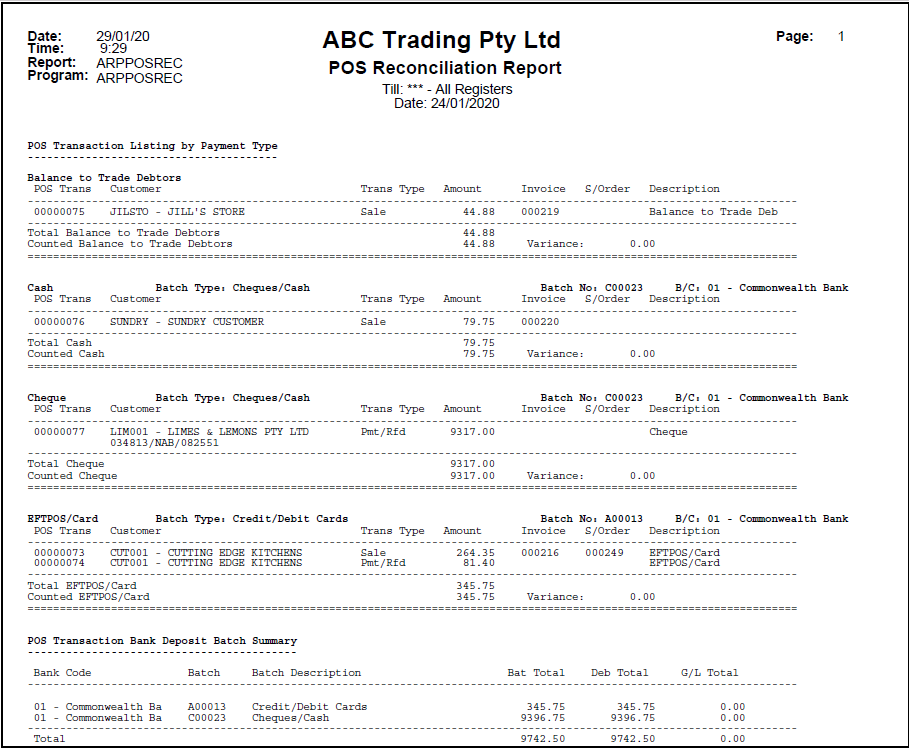 POS Reconciliation Report Example
users is then prompted if they wish to update the invoices related to the reconciled POS transactions; click Yes.
During the invoice update process, if any invoices being updated were converted from sales orders that had prepayments attached, the on-account amounts associated with these prepayments will be offset against the invoices automatically.
Invoices with payments applied will update to the debtor accounts as outstanding. Once the receipt batches are finalised through the Bank Deposit Entry program, the payments will be applied to the invoices automatically. For more information on the POS Till Reconciliation process please refer to POS Till Reconciliation Procedure. |