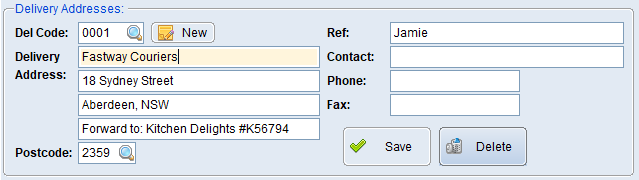The Purchasing/Shipping Details will show on this tab and default shipping address can be added to overwrite the standard BBS defaults.
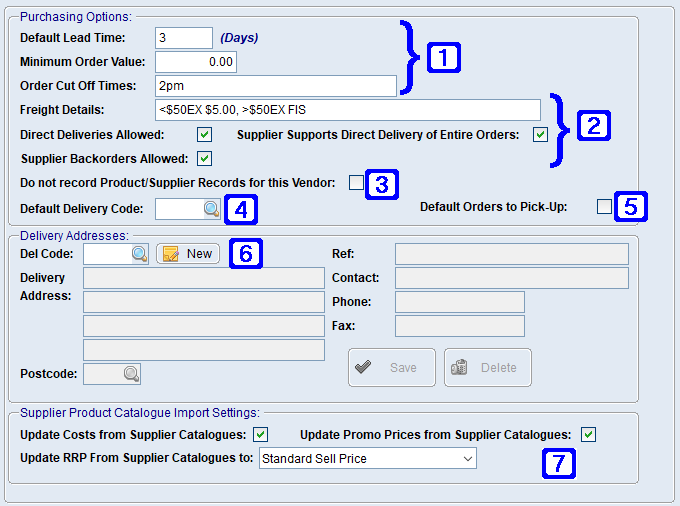
Purchasing/Shipping Details Tab Screen
|
The Default Lead Time shows the vendors standard timeframe for the goods to be delivered. This will be used to automatically calculate Due In dates on purchase orders. If the vendor has a Minimum Order Value it can be entered here. If the vendor has Order Cut Off times it can be entered eg. order before 10am to receive on 3pm courier |
|
Freight Details - Users can free-type freight details for purchasing purposes which will also be visible in Global Vendor Enquiry - Purchasing/Shipping Details tab and Stock Requirements Manager - Selected Items screen. Direct Deliveries Allowed – If ticked indicates the vendor allows orders to be shipped directly to users customer. Supplier Supports Direct Delivery of Entire Orders - If ticked the vendor will be included in the Direct Delivery Enquiry in Sales Order Entry & Maintenance. Supplier Backorders Allowed - If ticked indicates the vendor allows backorders to be delivered if the goods are not in stock. |
|
Do Not Record Product/Supplier Records for this Vendor - Users would tick this box if they occasionally use that supplier to supply a product, and don't want the supplier details recorded against products for future use. |
|
Default Delivery Code – If a delivery code is entered it will represent the default delivery address for the vendor. If left blank, BBS will default to the the warehouse address. |
|
Default Orders to Pick-up – If ticked, the delivery address will default to the vendors address as the goods are to be picked up from the vendor. |
|
Additional Delivery Addresses can be added in this section, for information on how to create and amend a delivery address see Create & Amend Delivery Addresses. |
 |
Update Costs for Supplier Catalogues - When ticked, cost prices will be updated or suggested for update for supplier product catalogues containing Actual Prices for this vendor. Update RRP From Supplier Catalogues To - When selected, sell prices will be updated or suggested for update to the selected sell price field for supplier product catalogues containing Actual Prices for this vendor. Options are Standard Sell Price, List Price, Alternate Price and pricing levels 1-6 if defined in the system. Update Promo Prices from Supplier Catalogues - When ticked, and Update Costs for Supplier Catalogues is ticked and/or Update RRP From Supplier Catalogues to is selected, promo costs and/or prices will be updated or suggested for update for supplier product catalogues containing Promotional Prices for this vendor. |
 Create & Amend Delivery Addresses
Create & Amend Delivery Addresses
Additional delivery details for a vendor can be created via the Purchasing/Shipping Details Tab in the Vendor Masterfile Maintenance screen.
The additional delivery details can be updated in the Delivery Addresses section as shown below, after amending the details remember to click Save in the delivery details section before clicking Save Changes for the screen.
Additional delivery addresses can be added by entering a unique number into the Del Code field or select the New button and BBS can allocate one for you choosing the next delivery number in the sequence for the new address.
To remove a delivery address, select the address you would like to remove and click Delete. |