|
Main Menu > Sales Ordering > Web Orders > Web Order Enquiry/Maintenance |
The Web Order Enquiry/Maintenance program allows users to view Web/EDI orders that have already been actioned and maintain current Web/EDI orders prior to actioning.
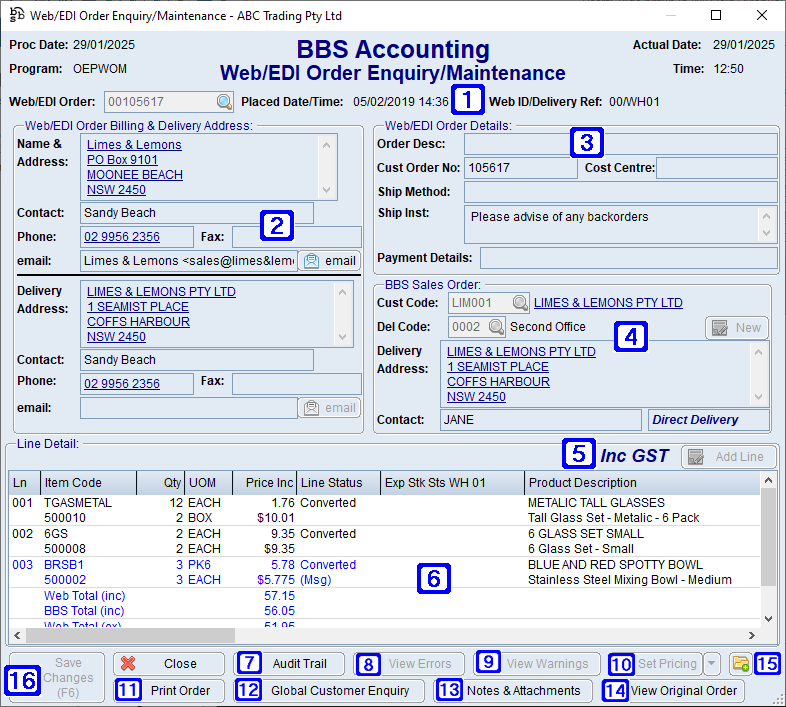
Web/EDI Order Enquiry/Maintenance Screen
|
Web/EDI Order - Displays the Web/EDI order number. Placed Date/Time - Displays the date and time the Web/EDI order was placed. Web ID/Delivery Ref - Displays the Web ID and delivery reference. |
|
Web/EDI Order Billing & Delivery Address - Displays the billing address and delivery address for the selected Web/EDI Order. |
|
Web/EDI Order Details - Displays the Web/EDI order details if applicable. |
|
BBS Sales Order - The customer and delivery details on the BBS Sales order. New - Clicking the New button allows users with access to the Shipping/Delivery tab of Customer Masterfile Maintenance to create a new delivery address using the details from the web order. |
|
Displays if the pricing on the Web/EDI order is inclusive or exclusive of GST. Add Line - Allows users to add additional products to the Web/EDI order. |
|
Displays a list of products on the selected Web/EDI order with the Web/EDI details on the first line in the list box and the BBS sales order details appearing on the second line of the list box. The Web/EDI product description and BBS product description are also displayed in the far right column. Lines in red indicate they have an error and lines shown in pink indicate they have a warning. Where *CAH* is displayed in the line status column this refers to the customer having this specific product available for Charge and Hold release. Where (Msg) is displayed in the line status column this refers to a message being attached to the specific product, double clicking the line will allow users to view the message. When *ALERT* is displayed in the line status column the specific product has a product alert, double clicking the line will allow users to view the product alert. Double clicking a line will navigate users to the Web/EDI Order Enquiry/Maintenance - Line Detail screen. |
|
Audit Trail - Allows users to view the Audit Trail for the selected Web/EDI order.
|
|
View Errors - Allows users to view the errors attached to the selected Web/EDI order. Where errors exist on the selected Web/EDI order this button will highlight RED. |
|
View Warnings - Allows users to view the warnings attached to the selected Web/EDI order. Where warnings exist on the selected Web/EDI order this button will highlight RED.
|
|
Set Pricing - Allows users to select to Set BBS Pricing or Set Web/EDI Pricing. •Set BBS Pricing - When selected the pricing will be set to BBS pricing for that customer for the selected Web/EDI order. •Set Web/EDI Pricing - When selected the pricing will be set to use the Web/EDI pricing as per the Web/EDI order. |
|
Print Order - Allows users to print or view on screen a copy of the Web/EDI order. |
|
Global Customer Enquiry - Navigates users to Global Customer Enquiry for the selected Web/EDI order. |
|
Notes & Attachments - Navigates users to Debtor Account Notes & Attachments. Please refer to Debtor Account Notes & Attachments for more information. |
|
View Original Order - Opens the original purchase order PDF from the customer. Only available for EDI orders. |
|
Navigates users to the Quick Attach File to Debtors Account screen to attach files to the web order. Please refer to Quick Attach Files to Debtor Account for more information. |
|
Save Changes (F6) - Saves any changes made to the Web/EDI order. |









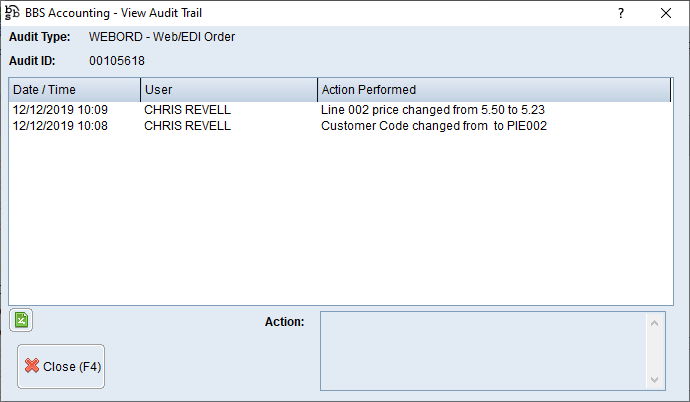


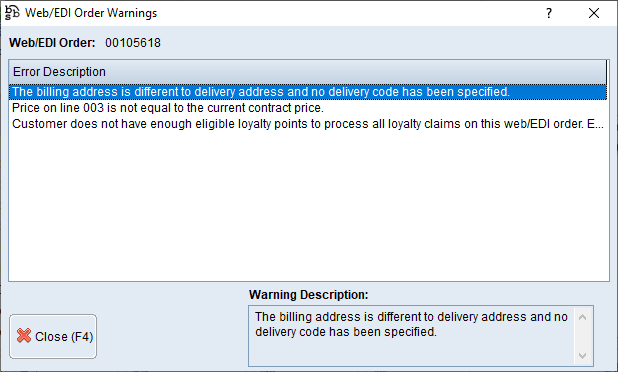








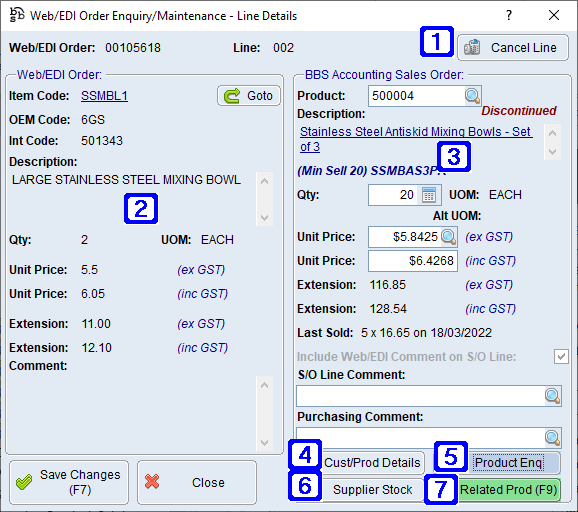
 to search. If the required product doesn't exist in your system users can type the word NEW to create a new product code request. Please refer to
to search. If the required product doesn't exist in your system users can type the word NEW to create a new product code request. Please refer to