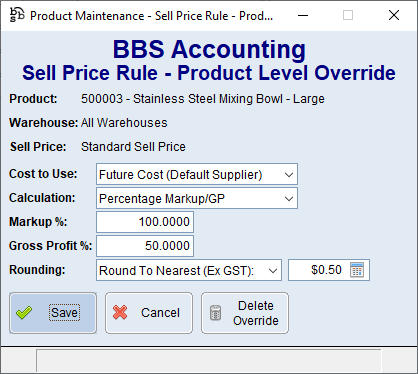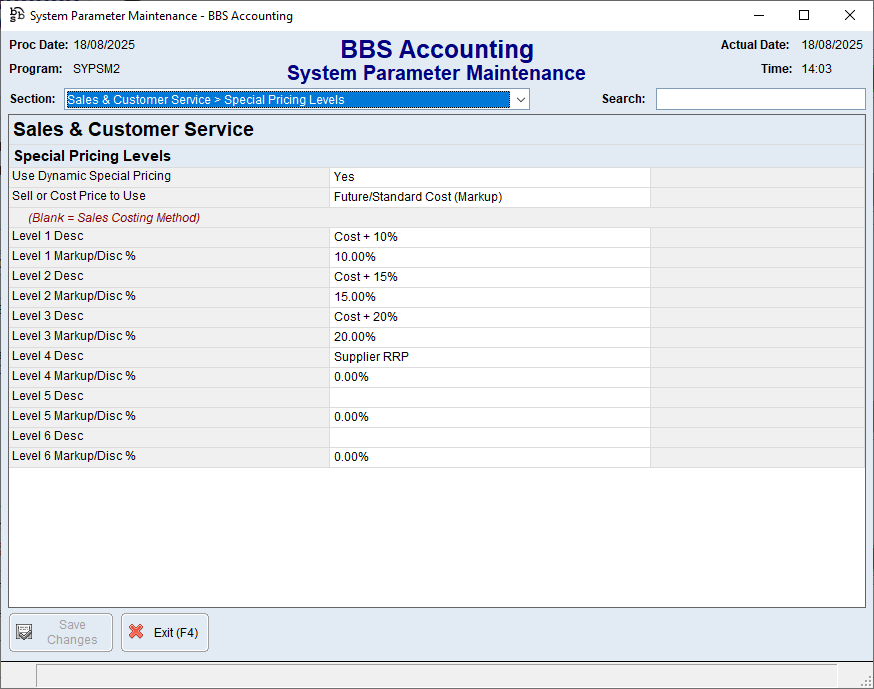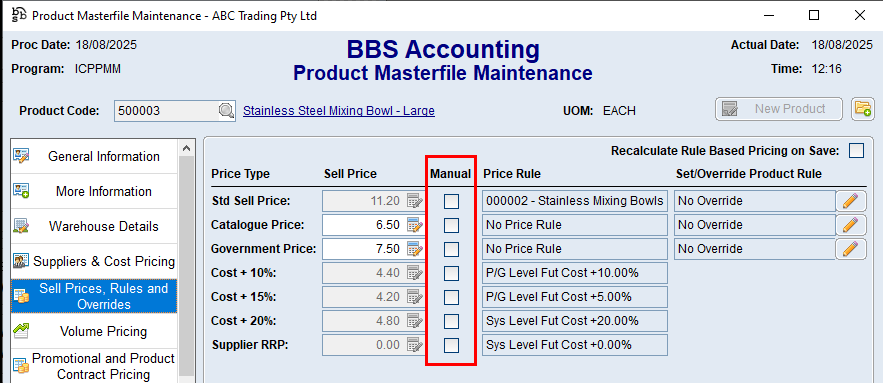This Quick Reference Guide provides details on the automated sell pricing features in BBS including Sell Price Rules, Sell Price Rule - Product Level Overrides, Dynamic Special Pricing Levels and Manual Sell Prices.
 Automated Sell Price Calculation Order / Hierarchy
Automated Sell Price Calculation Order / Hierarchy
BBS determines which automated sell price method to use for a specific product and price type in the following order with the last valid method being the one that is used. 1.Sell Price Rule - first matching rule in order by rule priority, if enabled and configured 2.Sell Price Rule Override - if defined on the product/price type 3.Dynamic Special Pricing Levels (price levels 1-6 ONLY) - if enabled and configured 4.Manual Price - if defined on the product/price type |
BBS can be configured to allow different sell prices across different warehouses for both the Standard Sell Price and the six Special Pricing Level Prices by setting Warehouse Specific Sell/Level Prices = Yes in System Parameter Maintenance - Pricing Settings. When enabled, users will need to specify a warehouse when setting sell prices in the Sell Prices, Rules and Overrides tab of Product Masterfile Maintenance, and automated sell price calculations may result in different prices being calculated for different warehouses.
NOTE: The List Price and Alternate Price fields in the system are warehouse independent therefore changing them for one warehouse will change them for all warehouses. |
Sell Price Rules are created and maintained in Sell Price Rule Maintenance.
Sell Price Rules can be configured for the Standard Sell Price, List Price, Alternate Price, and for any of the six Special Pricing Level prices unless the system is configured to use Dynamic Special Pricing in System Parameter Maintenance - Special Pricing Levels.
Each sell price rule is assigned a priority from 0 - Highest to 9 - Lowest. The priority is used to determine which sell price rule applies to a given product if multiple sell price rules have overlapping criteria. The first matching sell price rule, sorted by priority, for a given product and price type is the sell price rule that will apply.
The Advanced Filter/Condition Builder is used to specify the criteria for Sell Price Rules. Criteria can be as simple as 'Product Group = A01', or more complex where multiple criteria are specified in hierarchical condition groups. All product fields, including product custom fields, are available for selection in the Advanced Filter/Condition Builder to allow for ultimate flexibility in sell price rule calculations.
Sell Price Rules use a cost-bracket markup grid, using either a markup %, GP % or a dollar markup, based on a selected cost to determine the sell price for a product. Users can choose to use the future cost from the default vendor, the lowest future cost for any vendor for a product, the highest future cost for any vendor for a product, the average future cost for all vendors for a product, the average cost in the default warehouse, or the last cost in the default warehouse as the basis for a sell price rule.
Users can choose if a sell price rule should set the price on the matching products regardless of the current sell price, or only if the calculated price is higher or lower than the current sell price, allowing sell price rules to be used to define the minimum or maximum price based on a price.
Users can also specify rounding settings to apply to the calculated sell prices, and those rounding settings can apply either inclusive or exclusive of GST.
The Sell Price Rule which applies to each product, and the calculated sell prices, are recalculated automatically each day via the Sell Price Rule Recalculate and Update process which runs in an auto-job. Users can force a recalculate at any time for all products, which is useful if new rules are created or the priority of existing rules is altered, by running Sell Price Rule Recalculate and Update and selecting Report/Update = Update. For individual products, users can force the recalculation of the sell price rule that applies, and the calculated sell prices, by ticking Recalculate Rule Based Pricing on Save in the Sell Prices, Rules and Overrides tab of Product Masterfile Maintenance, and clicking Save Changes.
For more information regarding the setup and configuration of sell price rules, please refer to Sell Price Rule Maintenance. For more information regarding the use of the Advanced Filter/Condition Builder, please refer to Advanced Filter/Condition Builder. |
BBS can be configured to use pricing for both the List Price and Alternate Price by setting Use 'Catalogue Prices' = Yes in System Parameter Maintenance - Pricing Settings. When enabled, the List Price and Alternate Price will be updated for products in the 'ALLACTIVE' catalogue when either the |
 Sell Price Rule - Product Level Overrides
Sell Price Rule - Product Level Overrides
Sell Price Rule - Product Level Overrides can be defined in the Sell Prices, Rules and Overrides tab of Product Masterfile Maintenance by clicking the
Sell Price Rule - Product Level Overrides allow users to specify sell price rule settings for individual products and price types, which override the calculated sell price rule for a product where one is present. Sell Price Rule - Product Level Overrides can also be configured for price types on products where no sell price rule is defined, allowing users to set dynamic mark-up/GP based pricing for individual products which is recalculated as costs changes.
Sell Price Rule - Product Level Overrides allow for a static markup value to be entered as either a markup %, GP % or a dollar markup, to be based on a selected cost to determine the sell price for a product. Users can choose to use the future cost from the default vendor, the lowest future cost for any vendor for a product, the highest future cost for any vendor for a product, the average future cost for all vendors for a product, the average cost in the default warehouse, or the last cost in the default warehouse as the basis for a sell price rule.
Users can also specify rounding settings to apply to the calculated sell prices, and those rounding settings can apply either inclusive or exclusive of GST.
Sell Price Rule - Product Level Overrides are recalculated automatically each day via the Sell Price Rule Recalculate and Update process which runs in an auto-job. Users can force a recalculate at any time for all products by running Sell Price Rule Recalculate and Update and selecting Report/Update = Update. For individual products, users can force the recalculation of the calculated sell prices, by ticking Recalculate Rule Based Pricing on Save in the Sell Prices, Rules and Overrides tab of Product Masterfile Maintenance, and clicking Save Changes.
For more information regarding the setup and configuration of sell price rule - product level overrides, please refer to Sell Price Rule Product Level Overrides |
 Dynamic Special Pricing Levels
Dynamic Special Pricing Levels
Special Pricing Levels can be defined in System Parameter Maintenance - Special Pricing Levels. BBS allows for up to six configurable special pricing levels, which can be configured as dynamic by setting Use Dynamic Special Pricing = Yes in System Parameter Maintenance - Special Pricing Levels. When dynamic special pricing levels are enabled, as products costs and sell prices change, a set markup on cost, or discount off another sell price, is calculated and set in the special pricing levels.
The markup or discount percentages for each dynamic special pricing level, as well as the cost or sell price to use as the basis, can be configured in System Parameter Maintenance - Special Pricing Levels. Different markup or discount percentages can also be set at a product group level in Product Group Maintenance, and when set, will override the system values for products in the product group.
Dynamic Special Pricing Level prices are recalculated as product costs and sell prices change. If markup/discount percentages are changed, related prices will be updated automatically each day when the Special Pricing Levels - Dynamic Price Update process which runs in an auto-job. Users can force a recalculate at any time for all products by running the Special Pricing Levels - Dynamic Price Update process manually. |
Any price type on a product that does not match a sell price rule, or have a sell price rule - product level override configured, is considered to be a manual sell price. Sell Prices that are controlled by either a Sell Price Rule, Sell Price Rule - Product Level Override, or a Dynamic Special Pricing Level can also be set to manual by ticking the Manual option for the price type on a product in the Sell Prices, Rules and Overrides tab of Product Masterfile Maintenance. When a sell price is set as manual, the sell price will not be altered by a matching sell price rule, a defined sell price rule - product level override, or by a defined dynamic special pricing level markup.
|
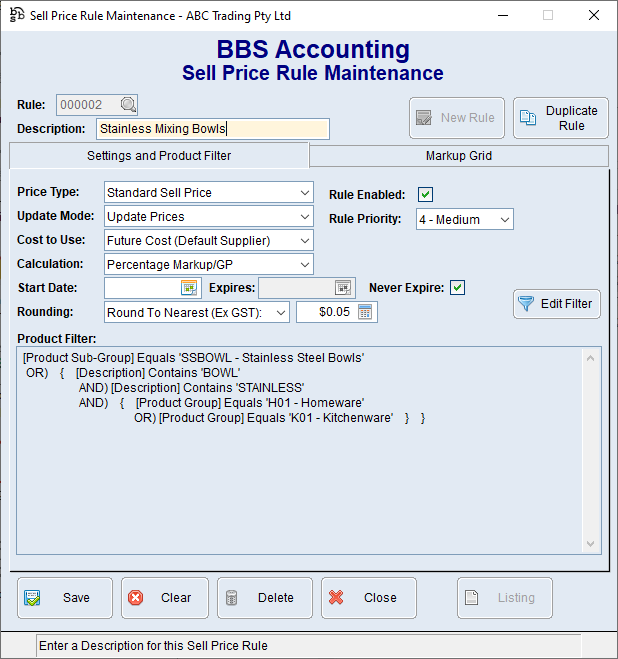
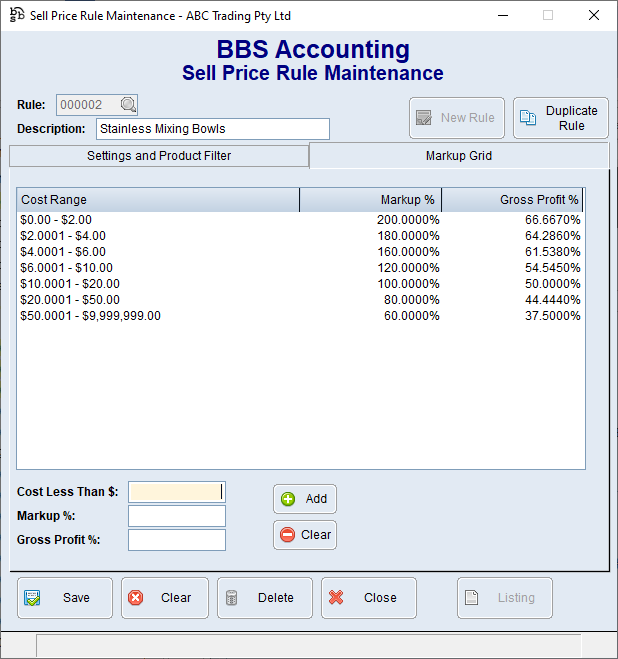
 icon next to a sell price type.
icon next to a sell price type.