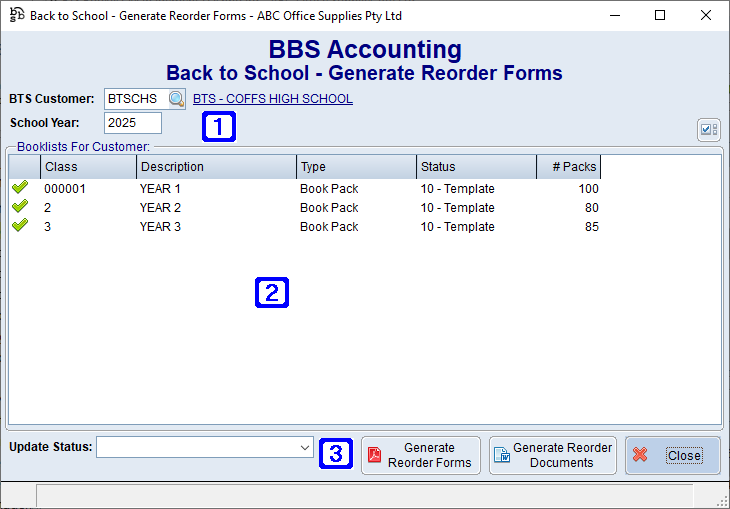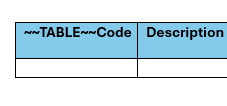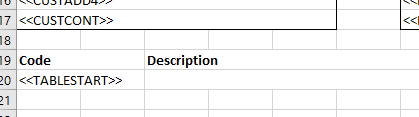|
Main Menu > Back to School > Booklist Management Dashboard |
The Booklist Management Dashboard program allows users to manage, copy and edit booklists. Users can filter for only specific booklists based on their Account Manager, Type and/or Status.
BTS Booklist Management Dashboard Screen
|
School Year– Allows users to select a school year. |
|
Recalc (F3) – Allows users to recalculate the screen based on the latest data available. |
|
New – Allows users to create a new Booklist or BTS Quote. |
|
Acct Mgr – Users can choose to filter booklists by Account Manager. |
|
Type - Users can choose to filter booklists by type, clicking the drop down arrow allows users to select from a list of booklist types that have been set up in their system. Please refer to System List Maintenance for more information. |
|
Status - Users can choose to filter booklists by status, clicking the drop down arrow allows users to select from a list of booklist statuses that have been set up in their system. Please refer to System List Maintenance for more information. |
|
Search – Searches the Back to School Booklist list box for the entered word/s.
|
|
Customer/Booklist – Displays a list of customers/booklists based on the filters selected. Type/Status - Displays the type and status of the booklist. Created - Displays the date the booklist was created. Modified - Displays the date the booklist was last modified. Quote - Displays the quote number the booklist is linked to (if applicable). # of - Displays the number of expected students for the booklist. Value - Displays the GST exclusive and inclusive prices for the booklist. GP% - Displays the GP% for the booklist. |
|
Booklist Entry/Maintenance - Navigates users to the BTS Booklist Maintenance screen for the highlighted booklist. |
|
Linked Quote Maintenance - Navigates users to the Sales Order Entry/Maintenance screen for the highlighted booklist's linked quote (if applicable). |
|
Copy Booklist - Allows users to copy the selected booklist to another BTS Customer or a different school year.
|
|
Create Order(s) - Allows users to create sales orders. Please refer to Create BTS Sales Orders for more information. |
|
More Options: •Swap Product - Allows users to select to swap one product code for another on the selected booklists. •Generate Reorder Templates - Allows users to generate reorder templates. Please refer to Back to School - Generate Reorder Templates for more information. •Generate Quotes - Allows users to generate quotes. Please refer to Back to School - Generate Quotes for more information. •Lock Pricing (Create Contract) - Allows users to lock pricing for the selected booklist. •Edit Customer Contract - Navigates users to the Customer Masterfile Maintenance screen of the customer for the highlighted booklist where users can edit contract pricing. •Delete Selected Booklists - Allows users to delete selected booklists and their linked quotes if required. •Unlink Quotes from Booklists - Allows users to unlink a quote from the selected booklist. |
|
Load More - Allows users to load more booklists if applicable. |
|
Show Booklist Lines - When ticked will show all lines on the selected booklist. |
|
Search – Searches the Booklist Line Items list box for the entered word/s. |
|
Booklist Line Items: A list of the products that have been added to the booklist will display in this screen, each product will be shown on a separate line with the product order details; •Ln - Displays the line number for each product that has been added. •Product - Displays the product code(s) for the product •Description - Displays the description of the product. •% Stud - Displays the percentage of students applicable. •Qty - Displays the quantity that is required. •Price - Displays the single sell price for the product. •Value - Displays the price for the total quantity of the product that is required. •G/P % - Displays the gross profit made on the product. •Price Source - Displays the source of where the price has originated from (eg quoted, customer contract etc). |








 - Allows users to move the highlighted booklist up/down.
- Allows users to move the highlighted booklist up/down.



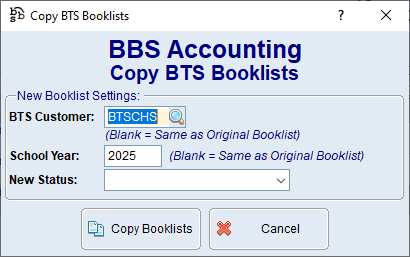


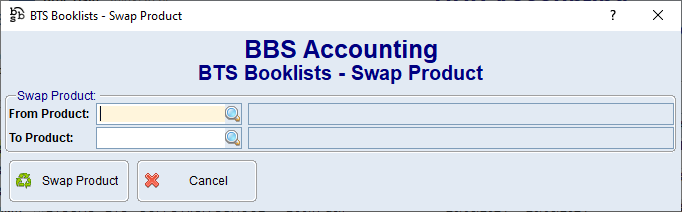
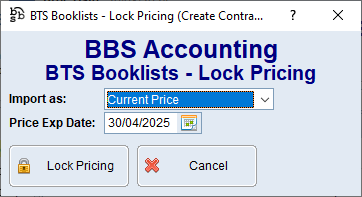
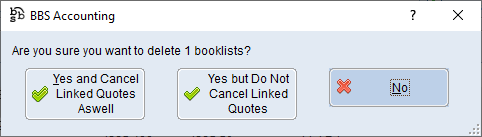
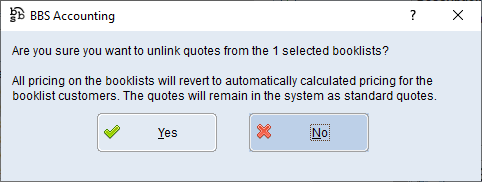





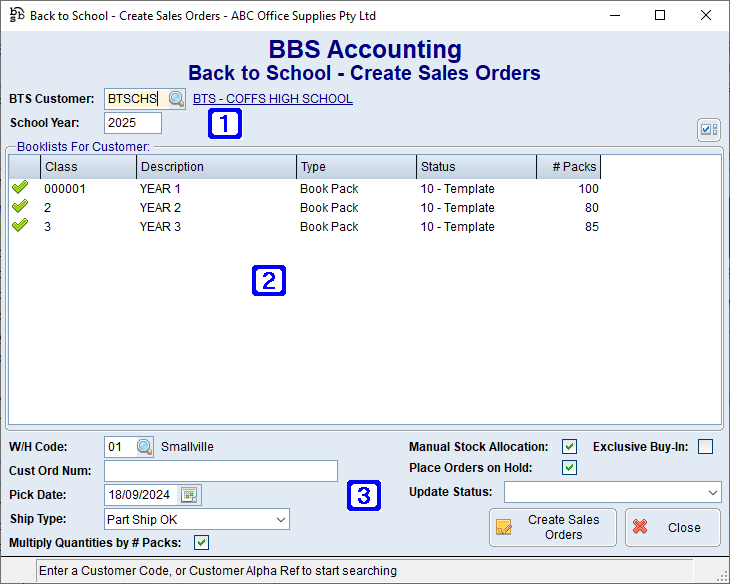
 to search.
to search.