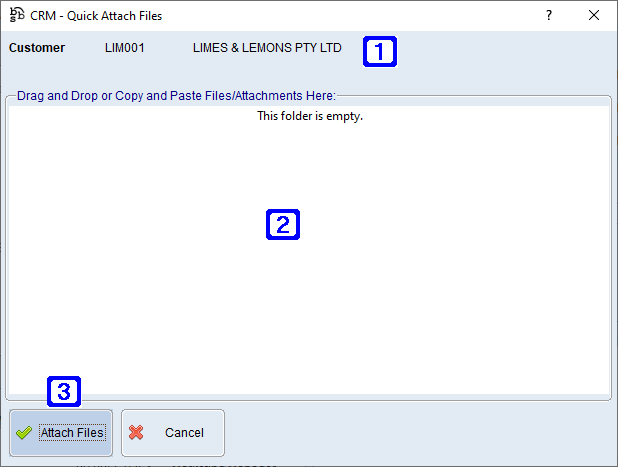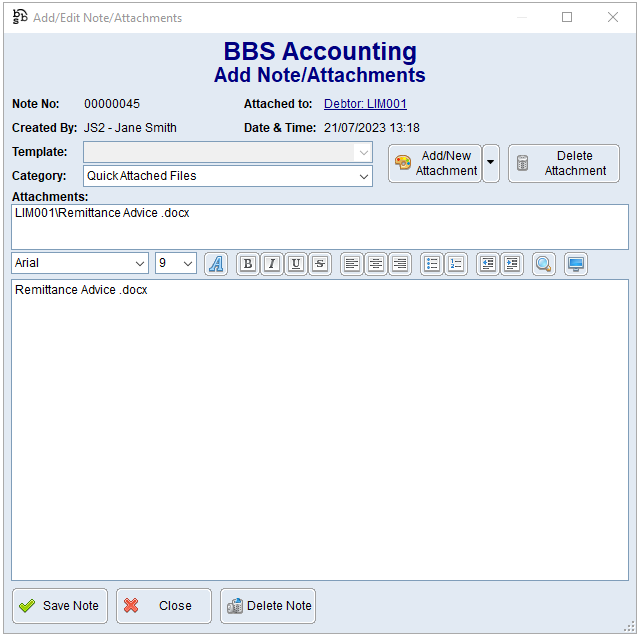|
Main Menu > Contact Relationship Manager |
CRM Notes/Attachments/Tasks can be accessed by clicking the Notes/Attachments/Tasks (F9) button on the Customers (F6) and Suppliers (F7) tabs of the Contact Relationship Manager and is where users can create, amend and view Notes, Attachments and Tasks.
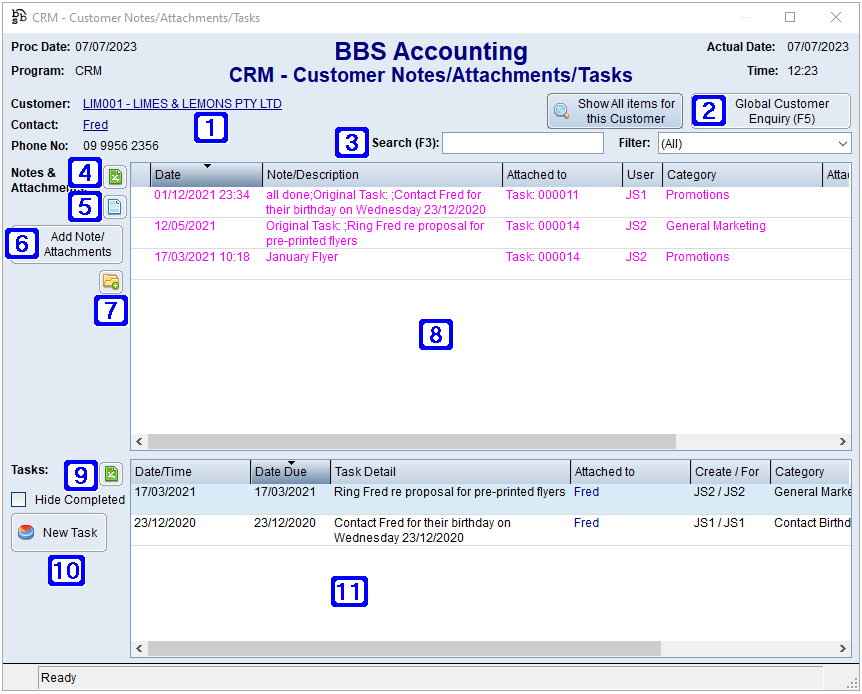
CRM Notes/Attachments/Tasks Screen
|
Will display the customer or supplier the notes/attachments/tasks window has been opened for, and/or the contact if looking at contact specific notes/attachments/tasks.
When viewing Notes/Attachments/Tasks for a specific contact users will have an additional button Show All Items for this Customer/Supplier, when clicked all notes/attachments/tasks for the selected Customer/Supplier will be shown.
|
|
Will navigate users to the Global Customer Enquiry if viewing notes/attachments/tasks for a customer, or a customer's contact or the Global Vendor Enquiry if viewing notes/attachments/tasks for a supplier or a supplier's contact. |
|
Search (F3) - Allows users to search for a keyword to filter the list (e.g. part of a description). Filter – Clicking the drop down arrow allows users to select to only list the notes and attachments from the Last 6 Months, 6-12 Months, 12-18 Months, 18-24 Months, 2-3 Years, 3-4 Years, Older or (All). |
|
Exports the list of notes and attachments to Excel. |
|
Navigates users to the Notes/Attachments Summary by Category.
|
|
Add Note/Attachments – Allows users to add/edit a note or attachment. Please refer to Add/Edit a Note or Attachment for more information. |
|
Navigates users to the CRM - Quick Attach Files screen to attach files to the selected customer/supplier/contact. Please refer to Quick Attach Files to CRM for more information. |
|
Displays a list of notes and attachments for the selected customer/supplier/contact. Double clicking a line allows users to edit the selected note/attachment. Please refer to Add/Edit a Note or Attachment for more information. |
|
Exports the list of tasks to Excel. Hide Completed - When ticked, completed tasks will not be displayed in the list. |
|
New Task - Allows users to create a new task for the selected customer/supplier/contact. Please refer to Creating/Editing Tasks for more information. |
|
Displays a list of tasks for the selected customer/supplier/contact. Double clicking a line allows users to edit the selected task. Please refer to Creating/Editing Tasks for more information. |



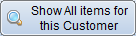




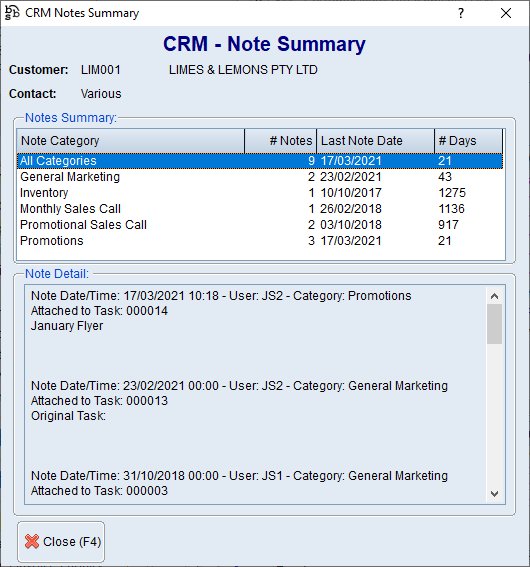







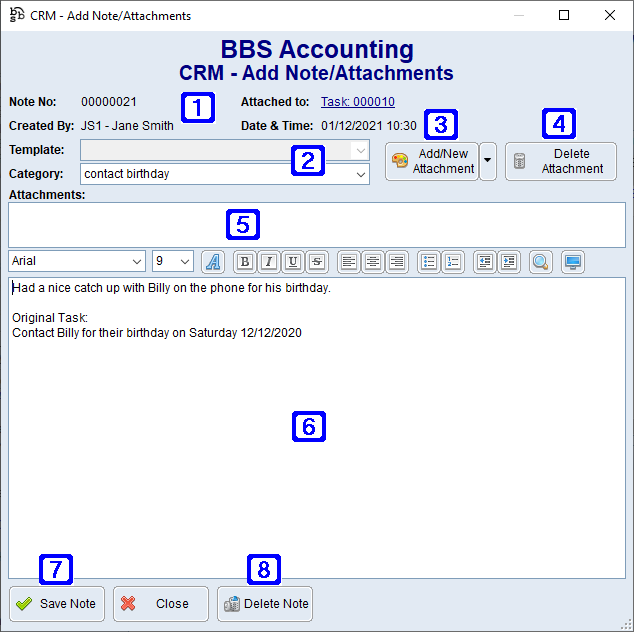
 button on multiple screens in BBS allows users to drag and drop or copy and paste a files/attachments from your PC, external storage or email client.
button on multiple screens in BBS allows users to drag and drop or copy and paste a files/attachments from your PC, external storage or email client.