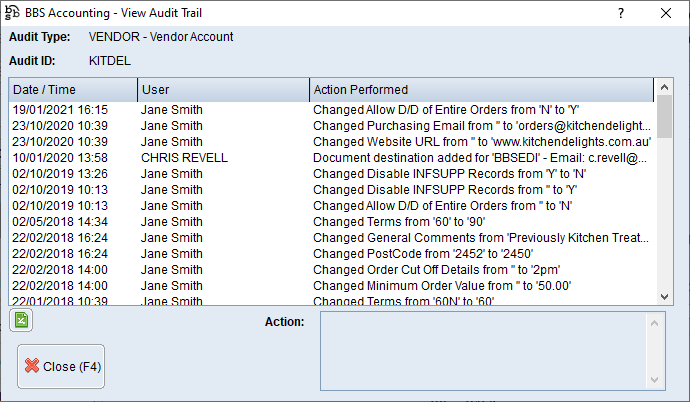|
Main Menu > Global Vendor Enquiry Main Menu > Creditors > Global Vendor Enquiry |
The Global Vendor Enquiry program is used to view supplier information. This screen has multiple tabs General (F5), Creditors (F6) and Purchasing (F7) with each tab described in it's own topic.
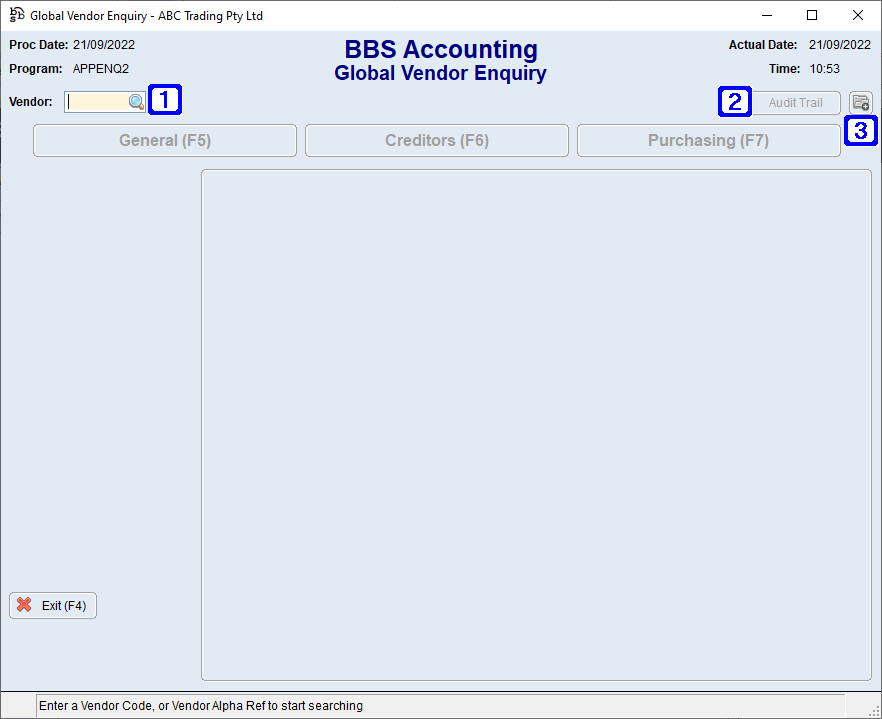
Global Vendor Enquiry Screen
|
Vendor – Users can enter a vendor code if known or click |
|
Audit Trail – Allows users to view the Audit Trail for the selected vendor.
|
|
Navigates users to the Quick Attach File to Creditor Account screen to attach files to the Creditor. Please refer to Quick Attach Files to Creditor Account for more information. |
NOTE: The below buttons are visible on all screens in Global Vendor Enquiry.
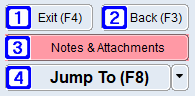
|
Exit (F4) - Closes the Global Vendor Enquiry screen. |
|
Back (F3) - Exits out of the selected vendor allowing users to select a different vendor. |
|
Notes & Attachments - Allows users to add/or view any Notes & Attachments that may be attached to the vendor. Please refer to Creditors Notes & Attachments for more information. |
|
Jump To (F8) - (The options available in the Jump To button will be determined by users access). 1. Enter Purchase Order/Quote - Navigates users to Purchase Order Entry/Maintenance. 2. Enter D/D Purchase Order/Quote - Navigates users to Purchase Order Entry/Maintenance to create a new Direct Delivery purchase order/quote. 3. Enter Creditors Invoice - Navigates users to Creditors Invoice Entry. 4. Vendor Maintenance - Navigates users to Vendor Masterfile Maintenance. 5. Stock Receipting - Navigates users to Stock Receipting. 6. Enter RFC/Supplier Return - Navigates users to Supplier Request for Credit Entry & Maintenance. C. CRM Suppliers - Navigates users to the Contact Relationship Manager screen for the selected supplier. Note: This screen operates independently of the main CRM screen and will only display the supplier it was originated from. (Not available in BBSCloud Lite). |



 to search.
to search.