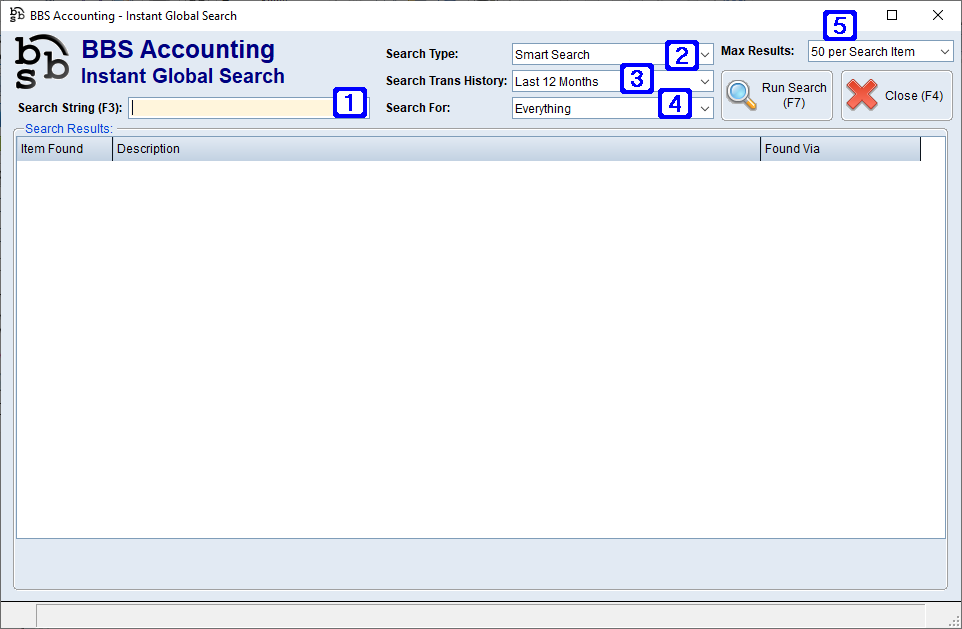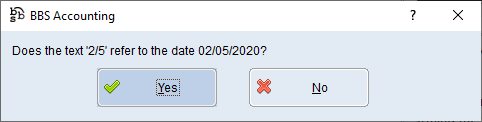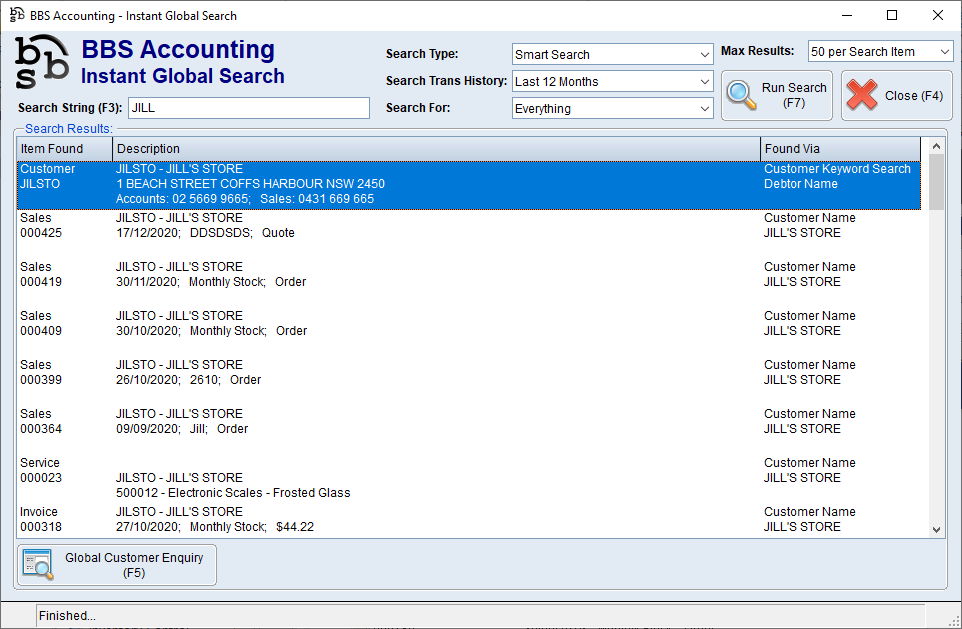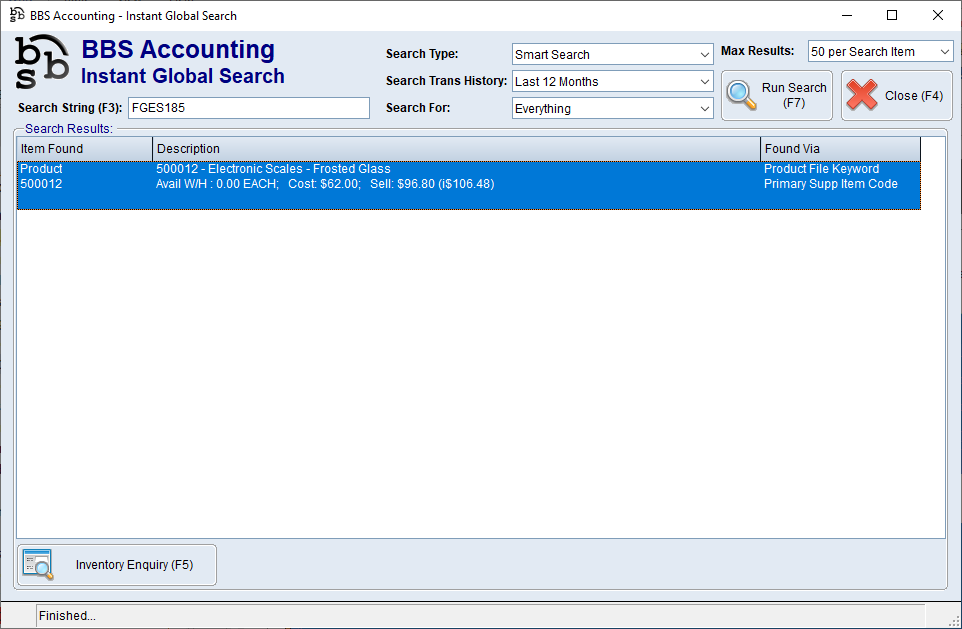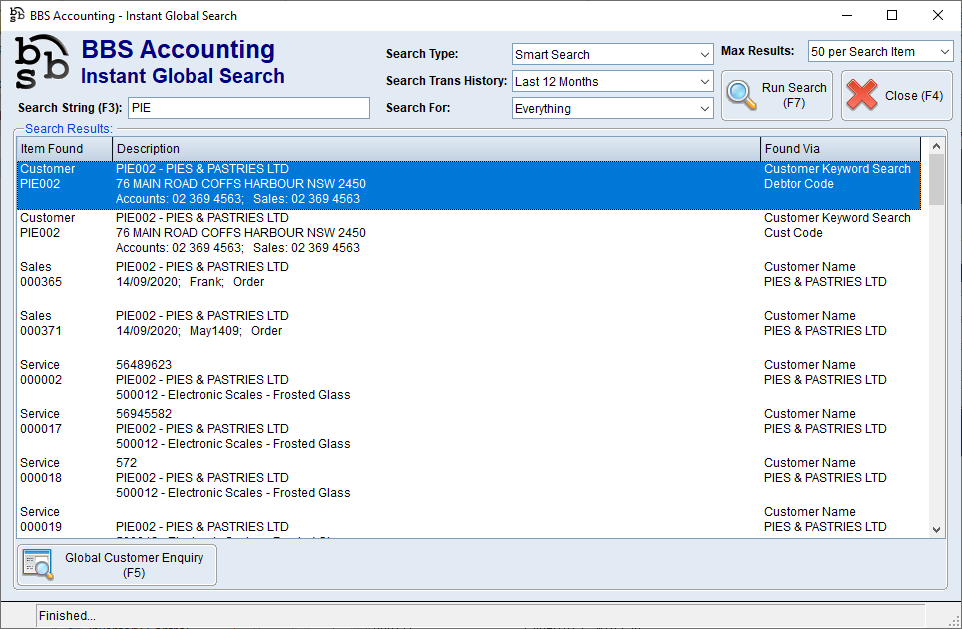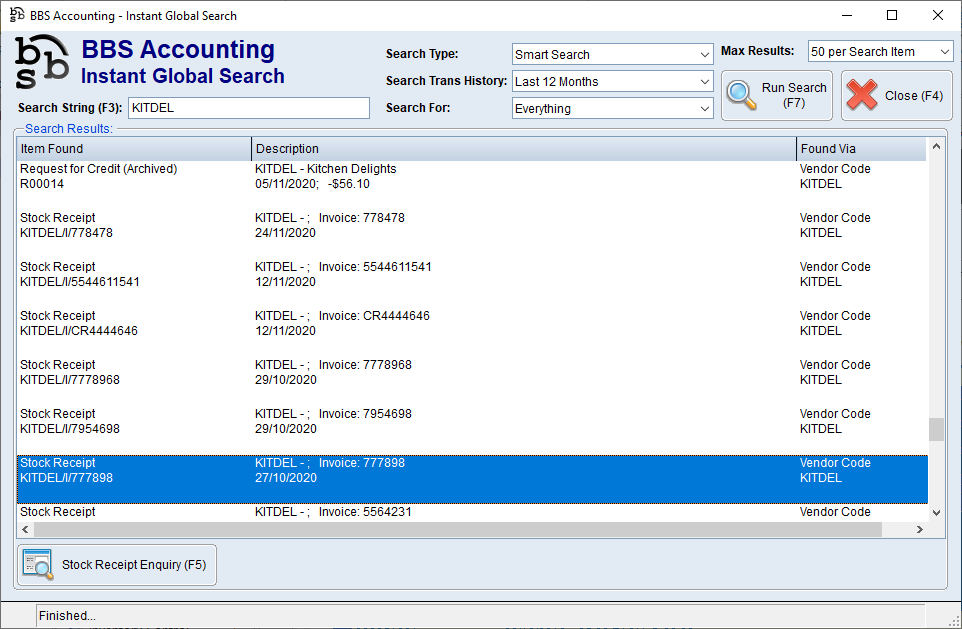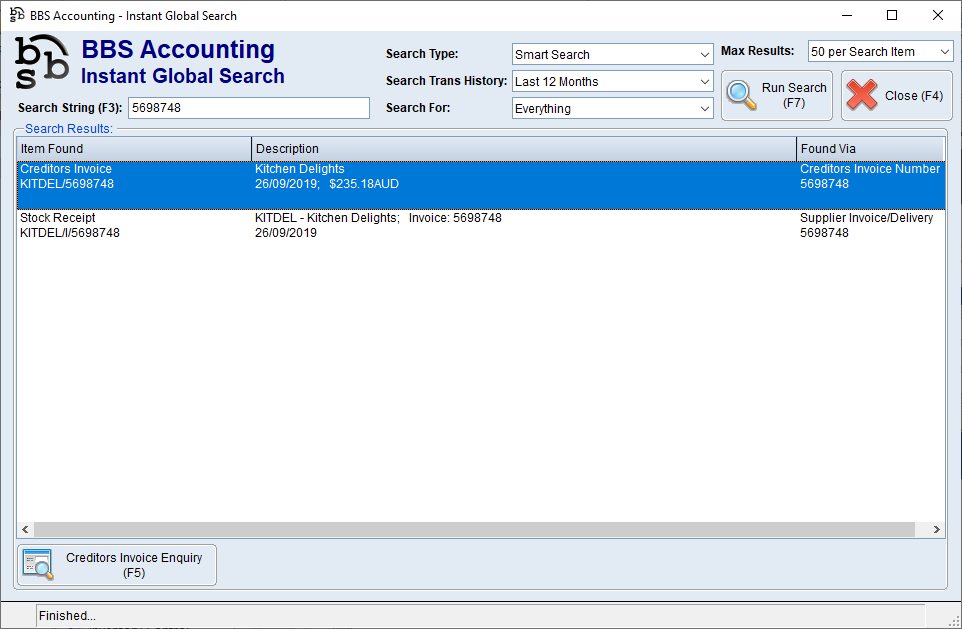Search results are returned in blocks by entity or transaction type in order of relevance to users, and then where possible in, date order newest to oldest. The aim of this logic is to return the most relevant results to users first reducing the amount of time they spend scrolling to find what they are looking for. The basic order of results is:
1.Entities where the search term exactly matches their code (eg customer code, product code etc)
2.Transactions where the search term entered exactly matches the transaction reference number (eg. invoice number, purchase order number etc)
3.Customers, Vendors, Products, Employees, Web IDs and Service Equipment
4.Incomplete and Recent transactions (eg. open sales orders, open purchase orders, open service jobs, unupdated invoices, unreconciled POS transactions etc)
5.Transaction History (eg. updated invoices, closed sales orders, closed purchase orders, closed service jobs, creditors invoices, debtor payments etc)
6.Notes records (debtor, creditor, product notes etc) - Keyword Searches Only
All results display a small amount of summary data for users to identify if that was the item they were looking for. users can then choose to double click on an item or highlight an item using the up & down arrow keys and then press enter or F5 to access the associated enquiry for the selected item.
Example 1 – Customer
Returns the customer code, name, billing address and accounts and sales phone numbers. users can jump to the Global Customer Enquiry to access more information about the customer.
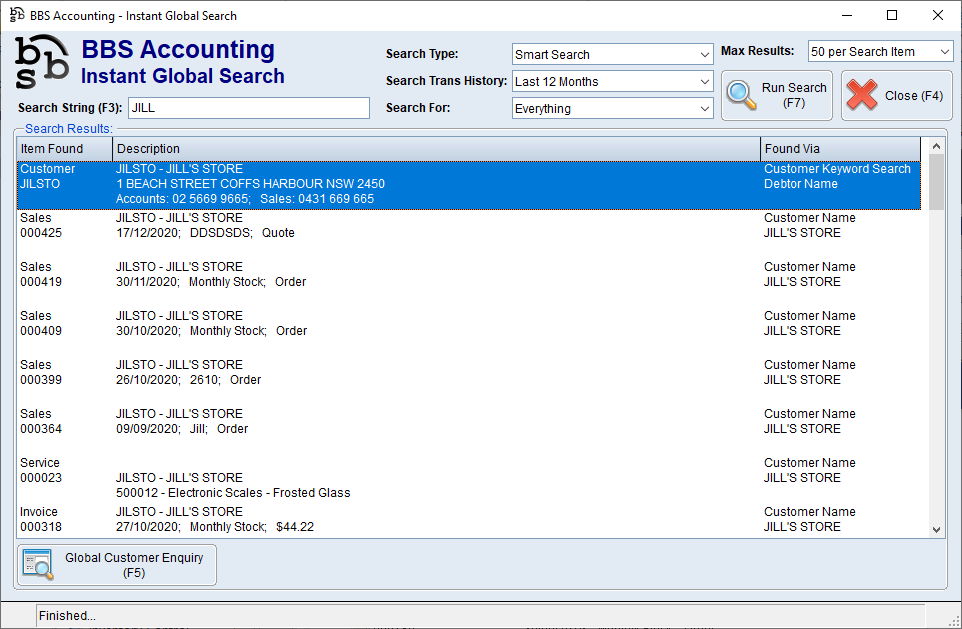
Example 2 – Product
Returns the product code, description, quantity available in users’ default warehouse, the cost and the standard sell price excluding and including GST. users can jump to the Inventory Enquiry to access more information about the product.
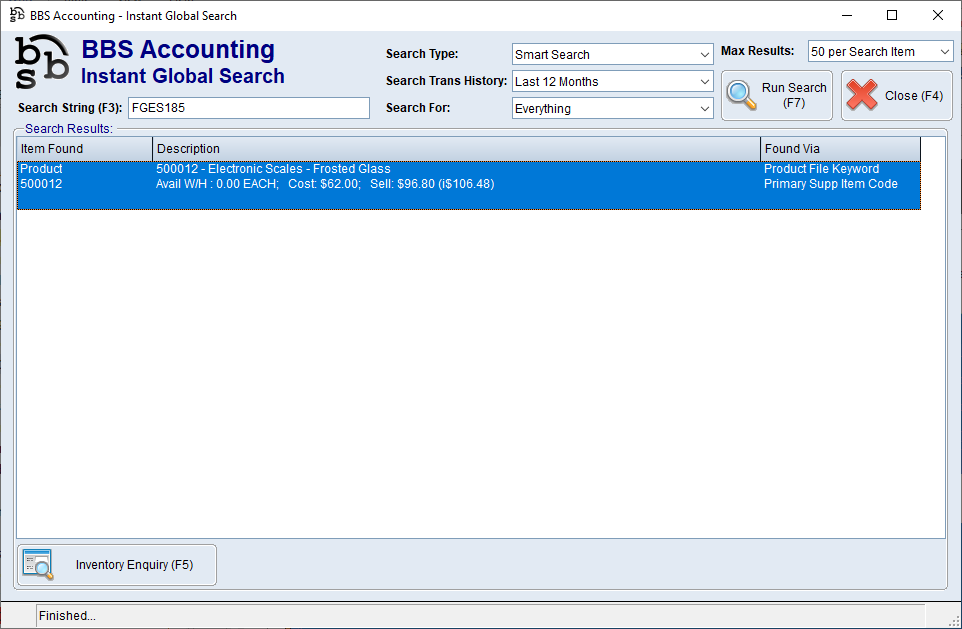
Example 3 – Sales Invoice
Returns the customer code, customer name, invoice date, customer order number and invoice total. users can jump to the Sales Invoice Enquiry to access more information about the invoice.
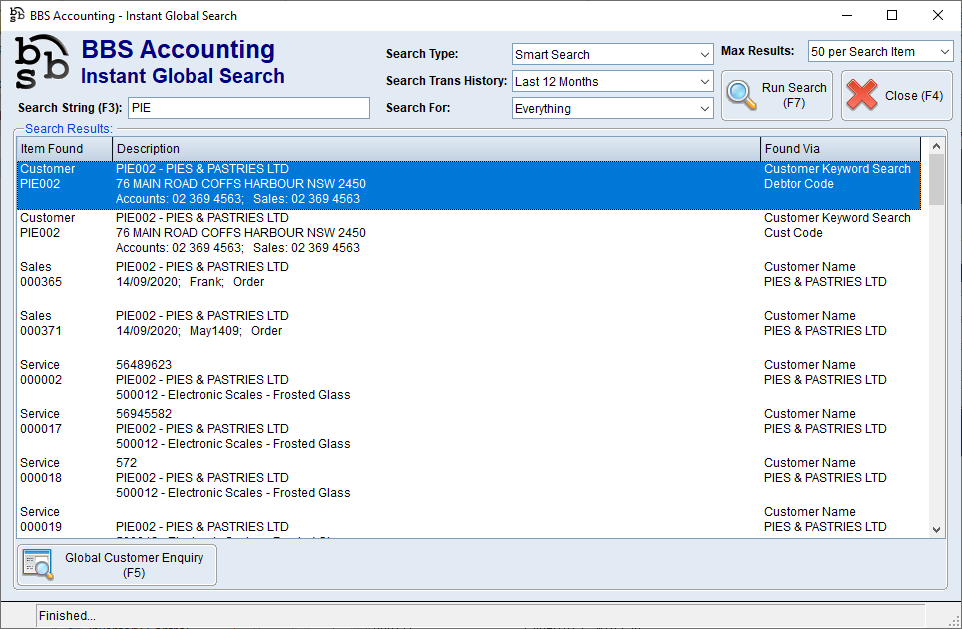
Example 4 – Vendor
Returns the vendor code, vendor name, invoice number, invoice date and stock receipts. users can jump to the Inventory Enquiry to access more information about the product.
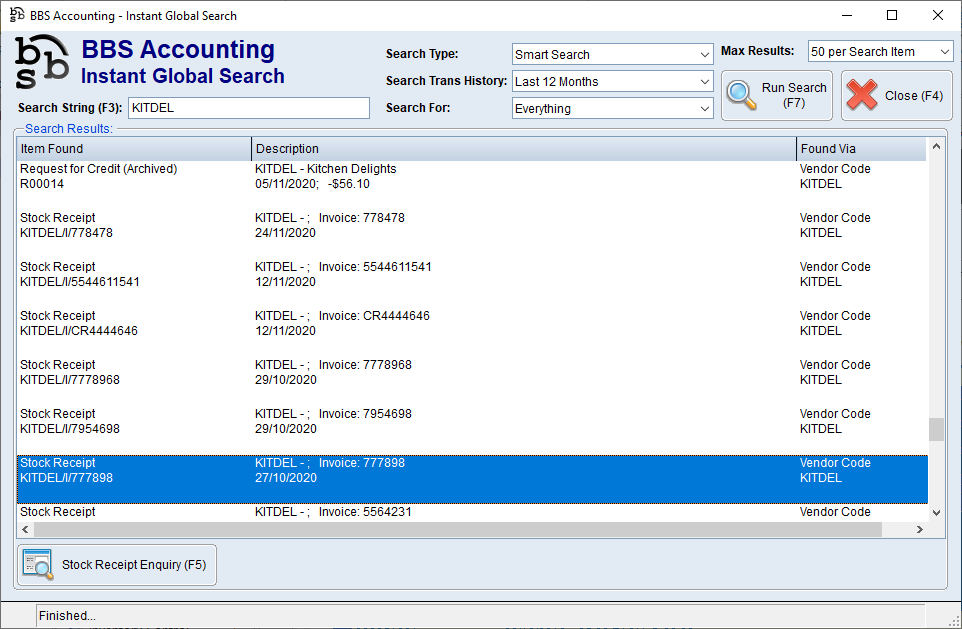
Example 5 – Creditors Invoice Number
Returns the vendor code, vendor name, invoice number and invoice date. By highlighting the Stock Receipt line users can jump to the Stock Receipt Enquiry to access more information about the products that were receipted against that invoice or by highlighting the Creditors Invoice line users can jump to the Creditors Invoice Enquiry to access more information about the creditors invoice.
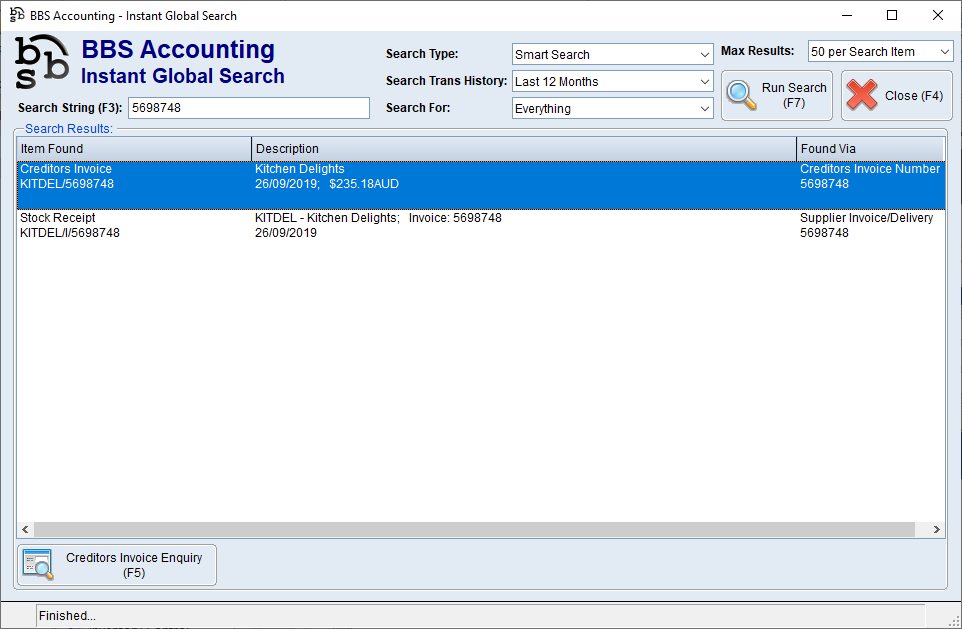
|
 Using the Instant Global Search
Using the Instant Global Search