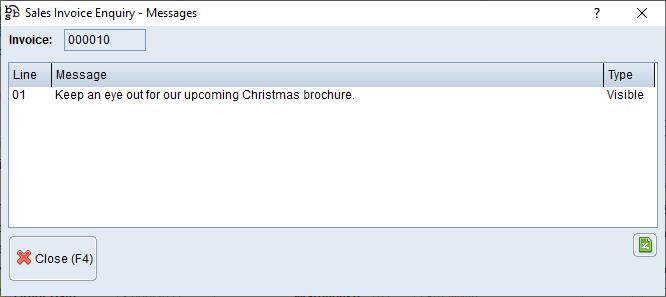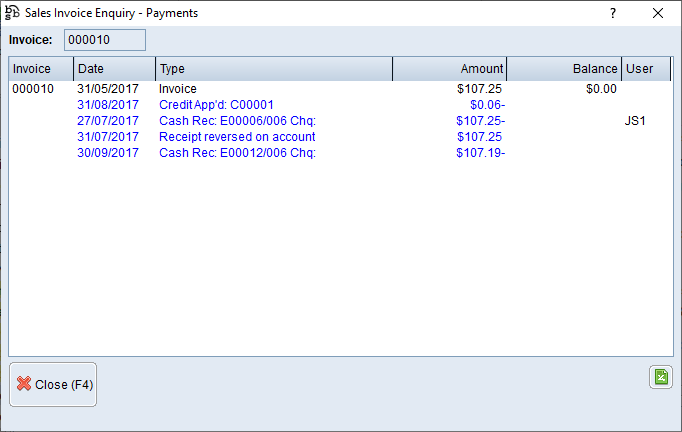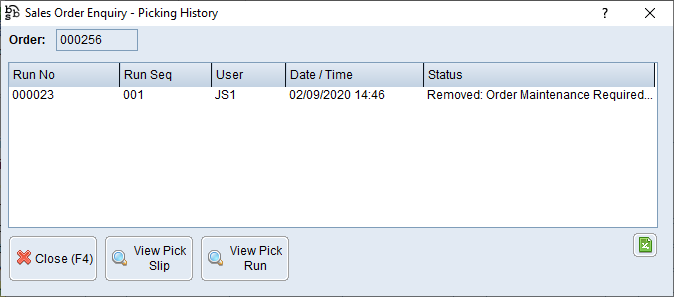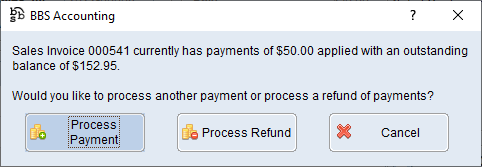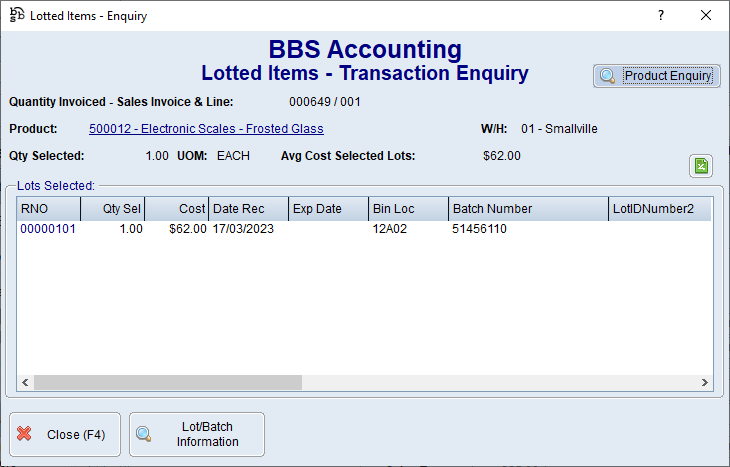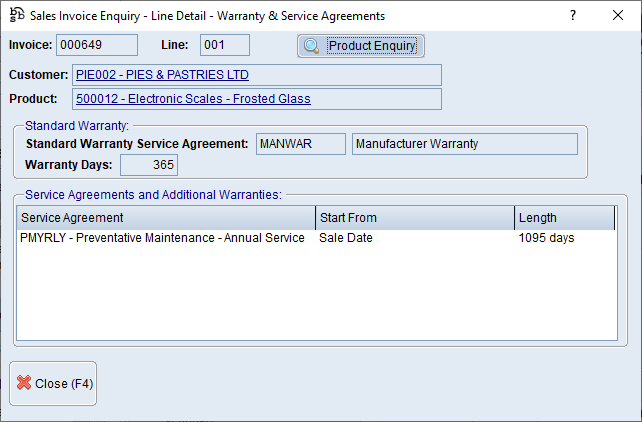|
Main Menu > Sales Invoice Enquiry Main Menu > Debtors > Sales Invoice Enquiry |
The Sales Invoice Enquiry program allows users to view sales invoices and credit notes.

Sales Invoice Enquiry Screen
|
Displays the invoice/credit number and the date the invoice/credit was created as well as the status of the invoice/credit (Paid, Partially Paid, Updated, POS/Cash Sale, Applied, Service Job Parts Supplied) |
|
Header – Displays the customers details and delivery address details |
|
Totals – Displays a summary of the financial details of the invoice/credit |
|
Invoice Lines – Displays a list of products on the sales invoice/credit. When a product line is double clicked, a pop up box will display more detail of the product line. Please refer to Sales Invoice Enquiry - Line Detail for more information. |
|
Invoice Payment Analysis: •Terms - Displays the invoice payment terms that were applied to the invoice when it was generated based on the terms set in Customer Masterfile Maintenance. •Due Date - Displays the due date of the invoice based on the invoice payment terms. •Paid Date - Displays the date the invoice was paid. (If blank the invoice has yet to be paid in full). •Payment Days - Displays the number of days from invoice date to payment date and the number of days the payment was made early or late using the invoice payment terms. (If blank the invoice has yet to be paid in full). |
|
Messages - Allows users to view a list of messages attached to the Sales Invoice
|
|
View Order - Navigates users to the Sales Order/Quote Enquiry screen allowing users to view the original sales order, NCN/CAR, POS transaction or service job the invoice/credit was created from |
|
Deliveries - Allows users to view a list of delivery dockets, manifests and proof of deliveries if part or all of the order has already been shipped. Please refer to Delivery Dockets, Manifests & PODs for more information. |
|
View Journal - Allows users with access to view the General Ledger Journal associated with the sales invoice. |
|
Generate Balance Due Invoice - Allows users to generate a balance due invoice (a balance due invoice displays the current balance due on the invoice excluding any payments or credit notes that have been applied to the invoice) |
|
Payments - Allows users to view payments that have been applied against the invoice or what invoices a credit note has been applied to.
|
|
View/Print PDF - Allows users to view, print or email a copy of the invoice |
|
Picking History - Allows users to view a list of the picking history.
View Pick Slip - Allows users to view the PDF of the Picking Slip View Pick Run - Allows users to view the PDF of the Picking Run |
|
Global Customer Enquiry - Navigates users to the Global Customer Enquiry screen |
|
Notes & Attachments - Allows users to add/or view any Notes & Attachments that may be attached to the invoice. Please refer to Debtors Notes & Attachments for more information. |
|
Jump To (F8) - 1. Invoice/Credit Maintenance - Allows users to edit the invoice/credit (users will not be able to change the financials of an updated invoice) 2. Reverse Invoice/Credit - Allows users to reverse the invoice which will credit the invoice onto the customers account or reverse the credit which will generate an invoice 3. Copy to New Invoice/Credit - Allows users to create a copy of the invoice or credit note to either the same customer or another customer 4. Create NCN/CAR - Navigates users to the Non-Conformance/CAR Entry & Maintenance program to create an NCN/CAR based on the invoice selected. 5. Enter POS Payment/Refund - Allows users to enter a payment/refund for the selected invoice. Where the sales invoice is part paid, users will receive the below pop up message asking if they wish to process a payment or refund.
Where a sales invoice is fully paid users will be navigated to the Point of Sale - Receive Payment screen to issue a refund or where no payment has been applied to the selected sales invoice to take payment. Please refer to POS - Customer Payment/Refund for more information. |
|
Navigates users to the Quick Attach File to Debtors Account screen to attach files to the sales invoice. Please refer to Quick Attach Files to Debtor Account for more information. |
 Sales Invoice Enquiry - Line Detail
Sales Invoice Enquiry - Line Detail
When a product line within the Sales Invoice Enquiry screen is double clicked the below pop up screen will be displayed. 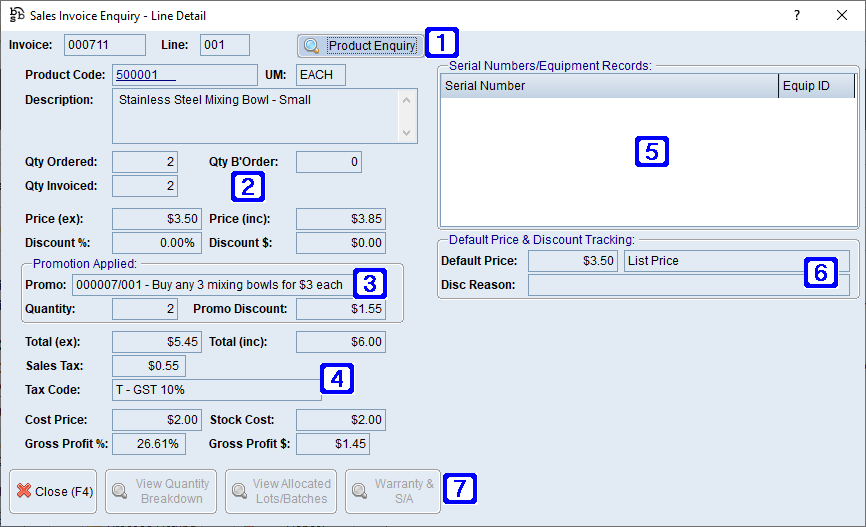 Sales Invoice Enquiry - Line Detail Screen
|