Each user must login to BBS before they can access any screens or information.
When you launch BBS Accounting, or after you login to the cloud using the BBSCloud Client, you will be presented the the BBS Accounting Login Screen. This is the screen which users enter their User Code and password to gain access to BBS. Each User Code is given a set of access rights and permissions that restrict the features which they have access to. To set up new users (see System Operator Maintenance).
|
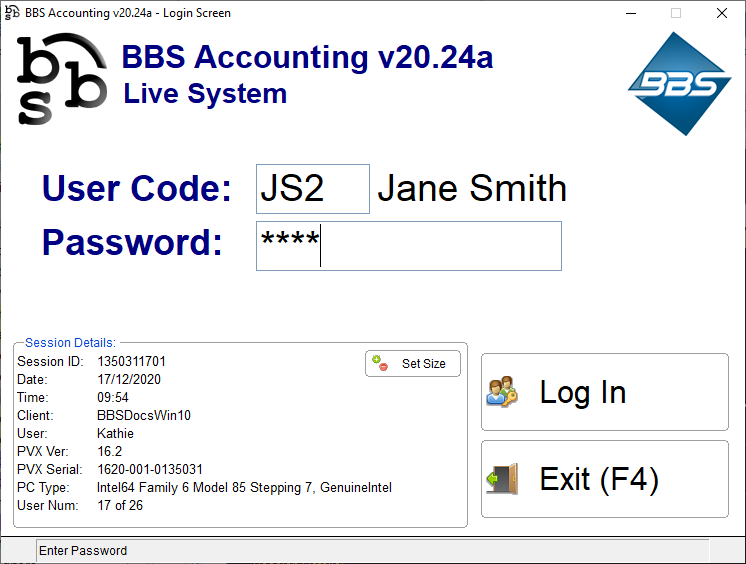 Login Screen
To log in to the Test System please refer to Make Test Company for more information. To log in to the EOFY Data Backup please refer to Create EOFY Data Backup for more information. |
For users where Multi-Factor Authentication is required, users will be prompted to either enrol in MFA if they have not previously enrolled or their enrolment has been revoked, or where users has enrolled, they will be prompted to enter an MFA one-time-password in order to access BBS Accounting.
|
Once a user has logged in, they will be presented with the Company Selection screen which will allow access to multiple companies (if they exist) and also the ability to change the processing date. Once your selections have been made, you can click Ok to proceed to the Main Menu.
|
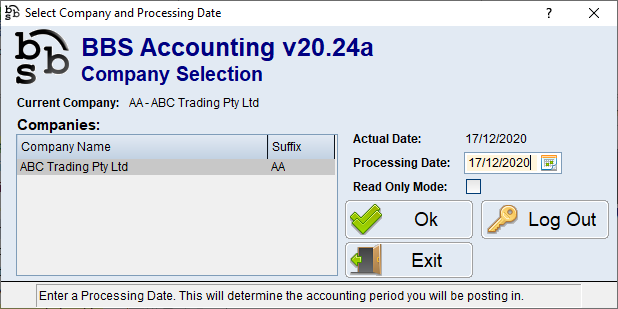 Company & Date Selection Screen
|
PLEASE NOTE: The Australian Taxation Office security frameworks require that all computers accessing Taxation, Accounting, Payroll, Business Registry or Superannuation information via BBS Accounting and/or BBSCloud must be configured for idle sessions to timeout after no more than 15 minutes, and require re-authentication to resume the session. This can be achieved by setting a screen saver on your computer with a timeout of 15 minutes or less, and selecting ‘On resume, display log-on screen’. For more information regarding this requirement, please contact support@bbsoftware.com.au.



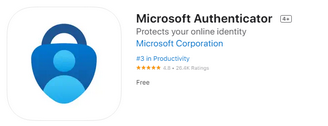
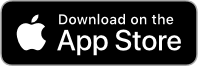
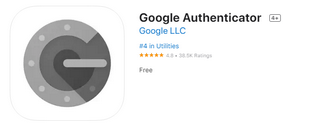
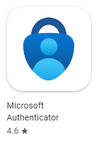
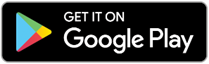
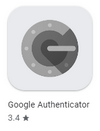
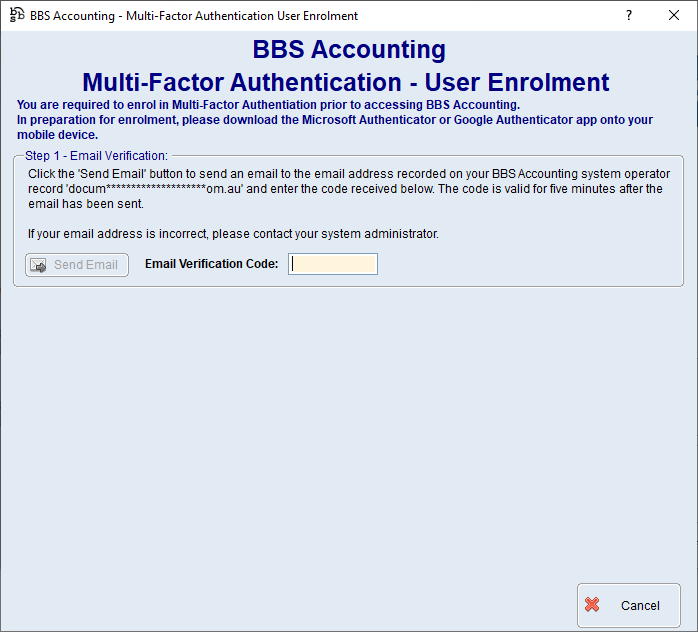
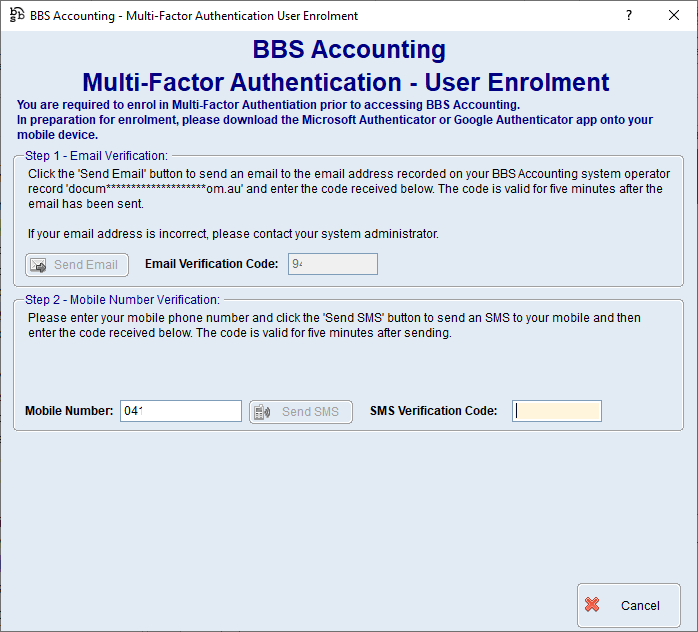
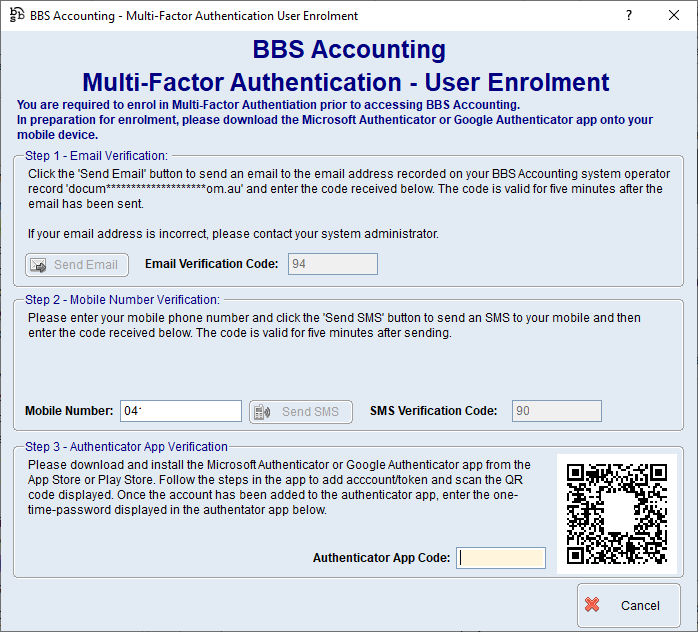
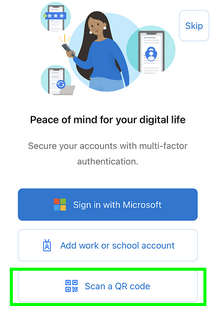

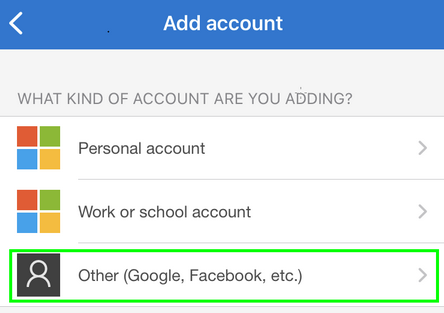
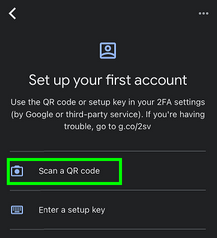
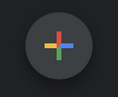
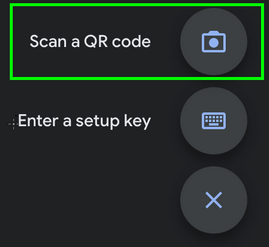
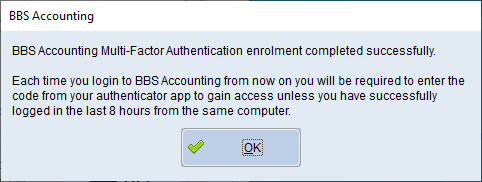
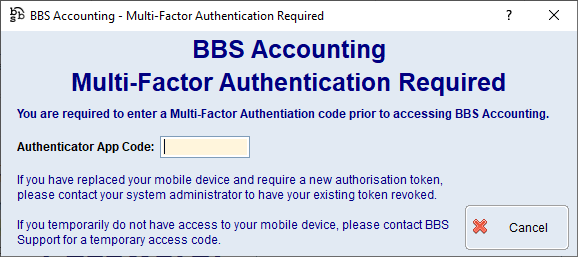
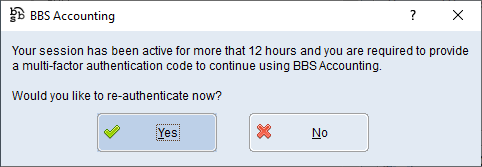
 .
.




