|
Main Menu > Inventory Control > Lotted Items > Lotted Item Enquiry |
The Lotted Item Enquiry program is used to view lotted items. Lotted items are items or batches of items that require additional information to be stored such as a serial number or expiry date (Up-to 5 identifiers can be defined for lotted items). When Lotted Item is ticked in Product Masterfile Maintenance an additional screen will appear when the item or batch is receipted to record the additional information. When a lotted item product is adjusted/sold/transferred/built etc, a list of items will appear for users to select the correct item that is being adjusted/sold/transferred/built etc
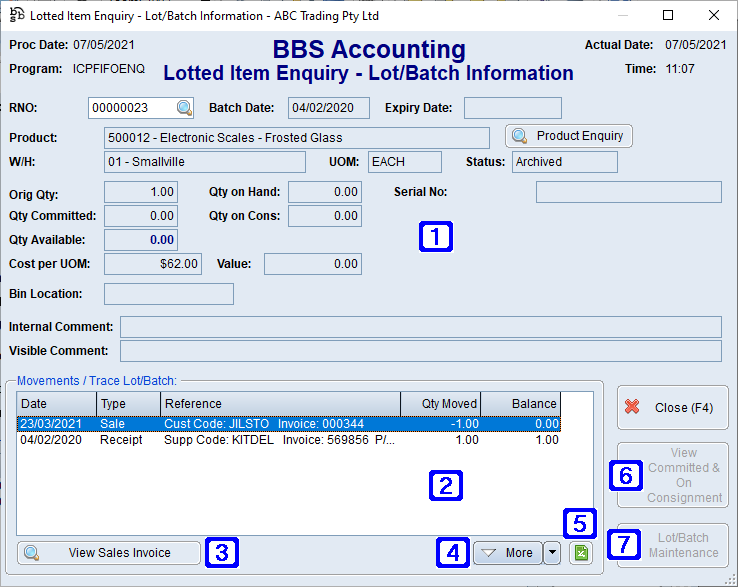
Lotted Item Enquiry - Lot/Batch Information Screen
|
RNO - The RNO (Record number) or click Batch Date - Displays the date the batch was created. Expiry Date - Displays the selected lot/batch expiry date. Product - Displays the product code and description. Product Enquiry - Navigates users to Global Inventory Enquiry. W/H - Displays the warehouse code the lot/batch is located in. UOM - Displays the products unit of measure. Status - Displays the status of the selected lot/batch. Active or Archived. Orig Qty - Displays the quantity of the product originally received into the lot/batch. Qty on Hand - Displays the quantity on hand of the lot/batch. Qty Committed - Displays the quantity of this lot/batch committed to sales and/or BOM orders. Qty on Cons - Displays the quantity of this batch on unupdated invoices. Qty Available - Displays the amount of stock Qty on Hand less Qty Committed and Qty on Cons. Cost per UOM - Displays the cost per unit of measure. Value - Displays the value of stock remaining for the lotted item, Qty on Hand multiplied by Cost per UOM. Bin Location - Displays the bin location of the selected lotted item. Internal Comment - Displays the internal comment for the selected lotted item. (Internal comments are only visible on internal documents and to staff). Visible Comment - Displays the visible comment for the selected lotted item. (Visible comments will print on documents for the customer). |
||||||||
|
Movements / Trace Lot/Batch - Displays a list of movements (in and out) for the selected lotted item. |
||||||||
|
Depending on what type of transaction you have highlighted will alter this navigation button. ie. When a sale is highlighted this button will navigate users to Sales Invoice Enquiry and a receipt transaction will navigate users to Stock Receipt Enquiry. |
||||||||
|
More - Allows users to display more results if applicable. |
||||||||
|
Exports the list of movements to Excel. |
||||||||
|
View Committed & On Consignment - Allows users to view stock that has been committed to a sales order, committed to a BOM build order or is on consignment (unupdated invoices) for the selected lotted item.
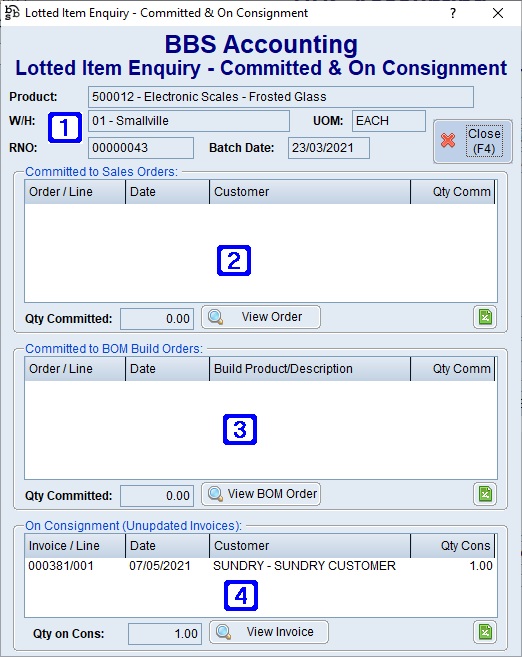 Lotted Item Enquiry - Committed and On Consignment Screen
|
||||||||
|
Lot/Batch Maintenance - Navigates users to Lot/Batch Maintenance. |


 to search.
to search.




