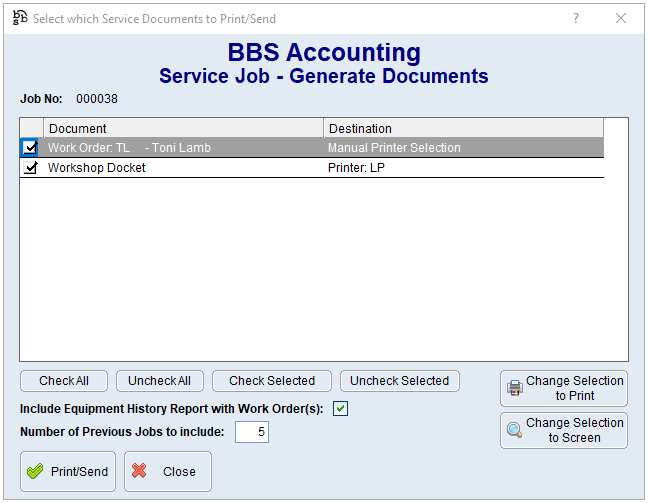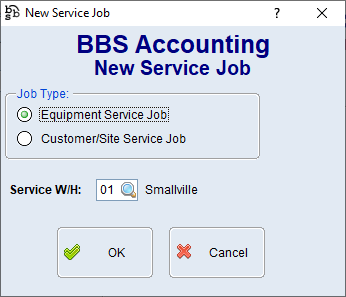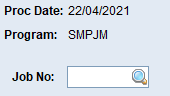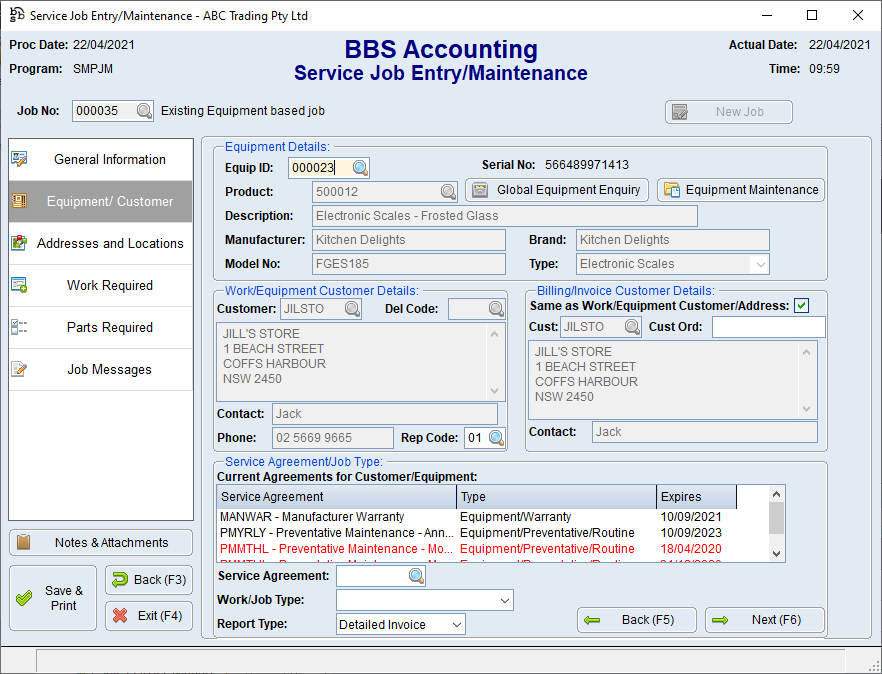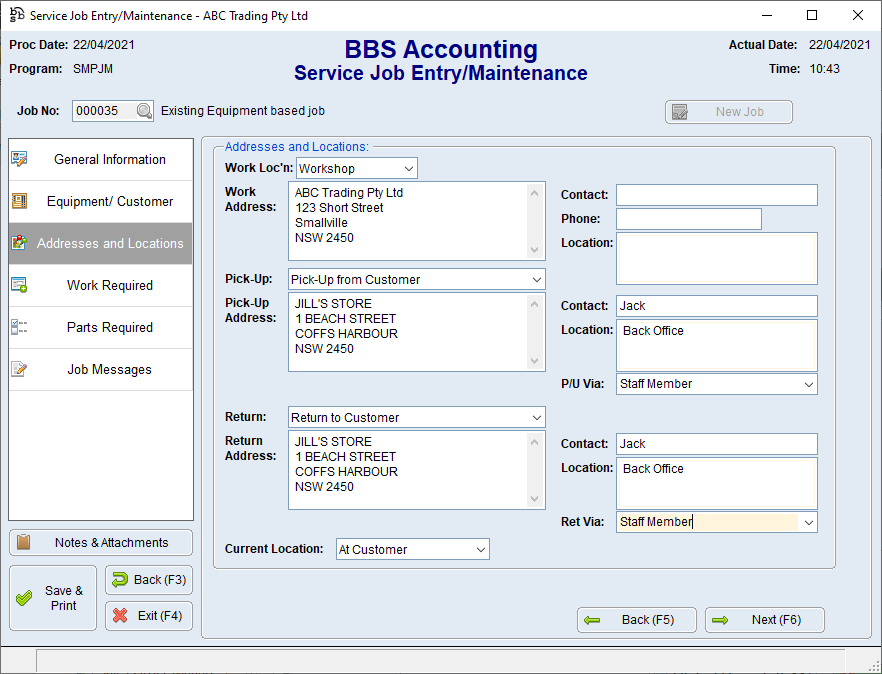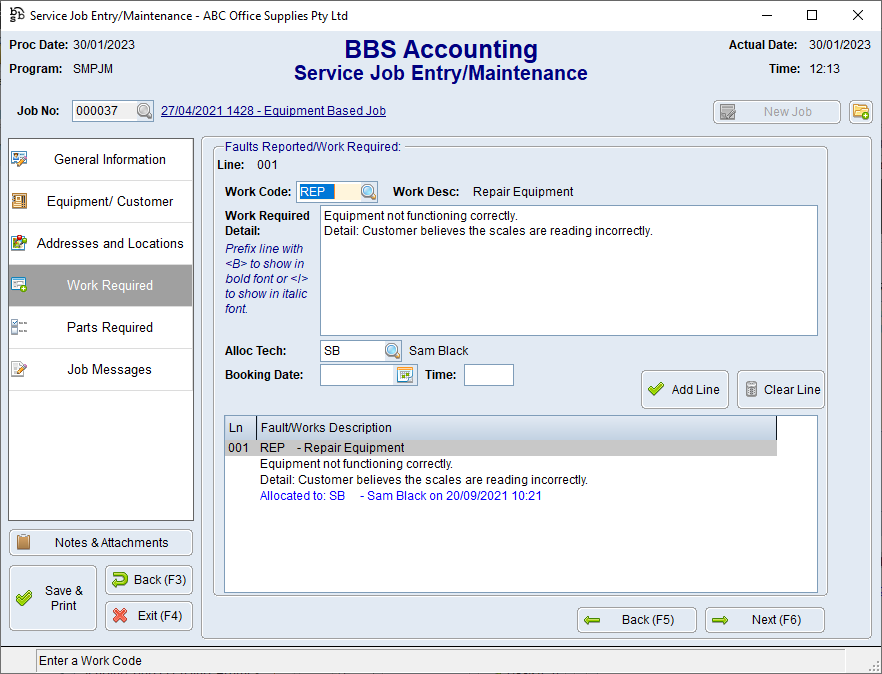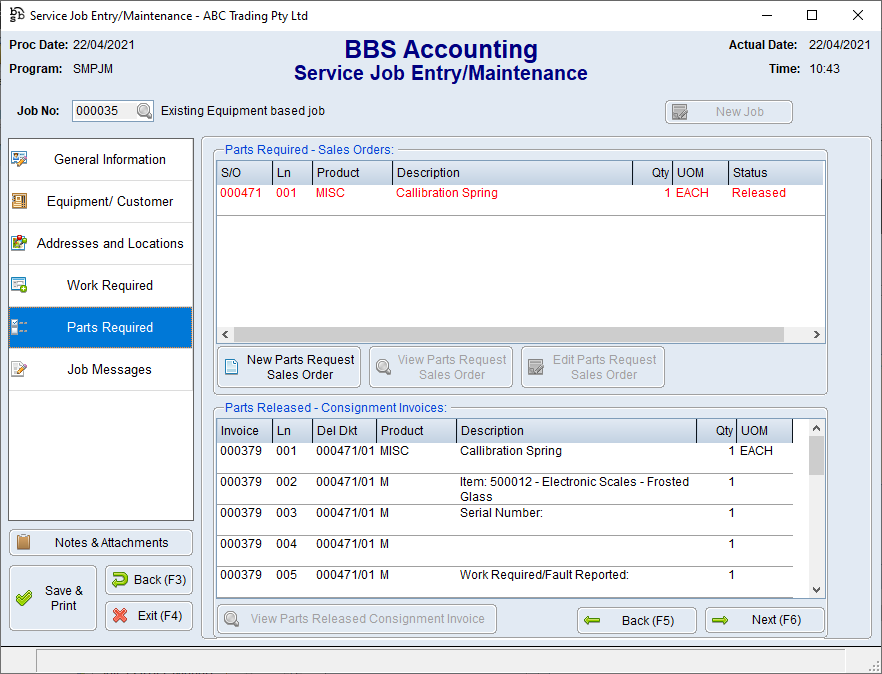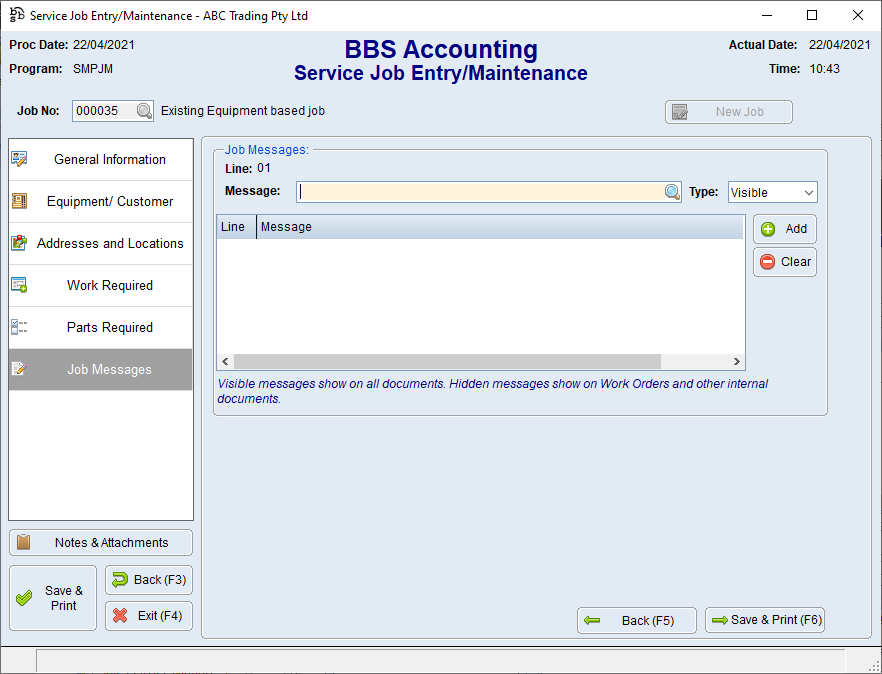|
Main Menu > Service & Maintenance > Service Job Entry/Maintenance |
The Service Job Entry/Maintenance program is used to create and edit service jobs.
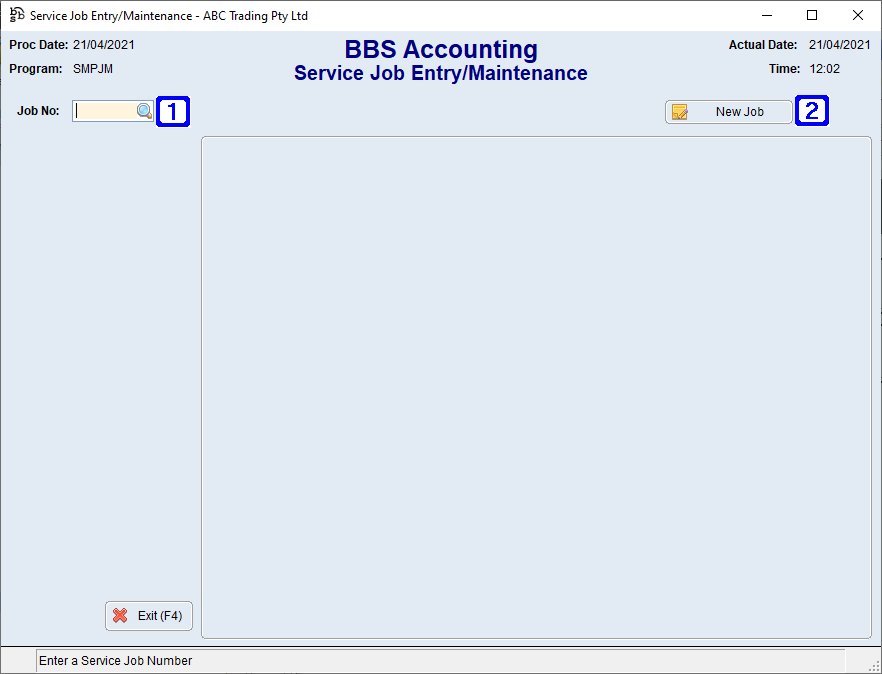
Service Job Entry/Maintenance Screen
|
Job No - Allows users to enter the job number they wish to maintain or click |
|
New Job - Creates a new Service Job. Please refer to Creating & Maintaining Service Jobs for more information. |
 Service Job Entry/Maintenance - General Information Tab
Service Job Entry/Maintenance - General Information Tab
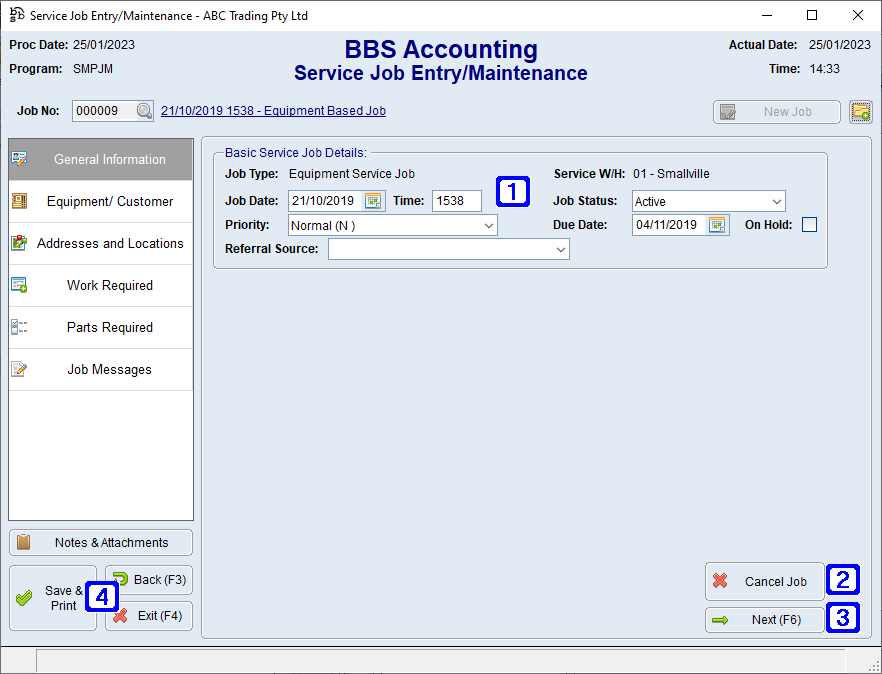 Service Job Entry/Maintenance - General Information Tab Screen
|
 Service Job Entry/Maintenance - Equipment/Customer Details Tab
Service Job Entry/Maintenance - Equipment/Customer Details Tab
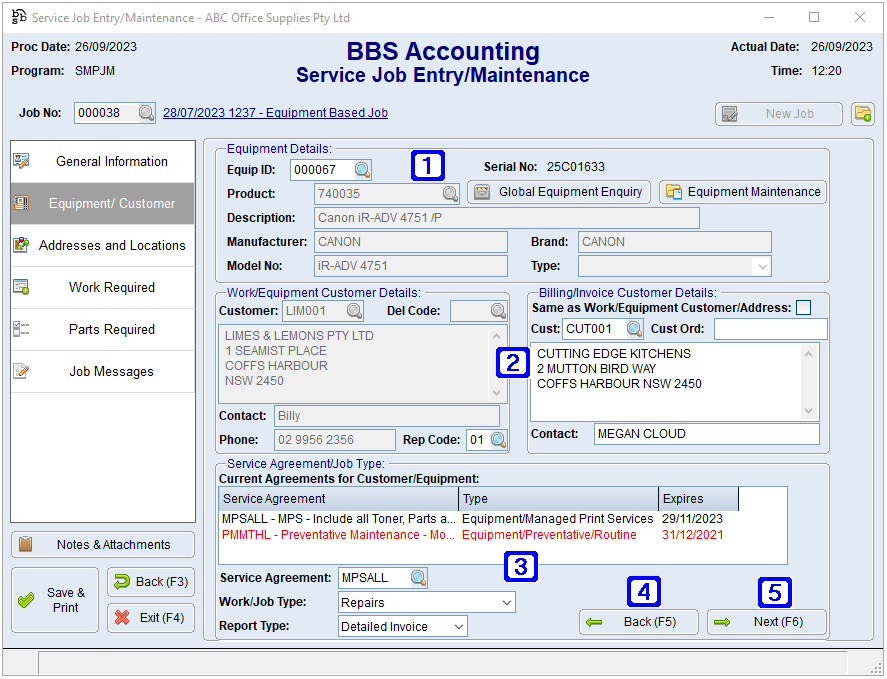 Service Job Entry/Maintenance - Equipment/Customer Tab Screen
|
 Service Job Entry/Maintenance - Addresses and Locations Tab
Service Job Entry/Maintenance - Addresses and Locations Tab
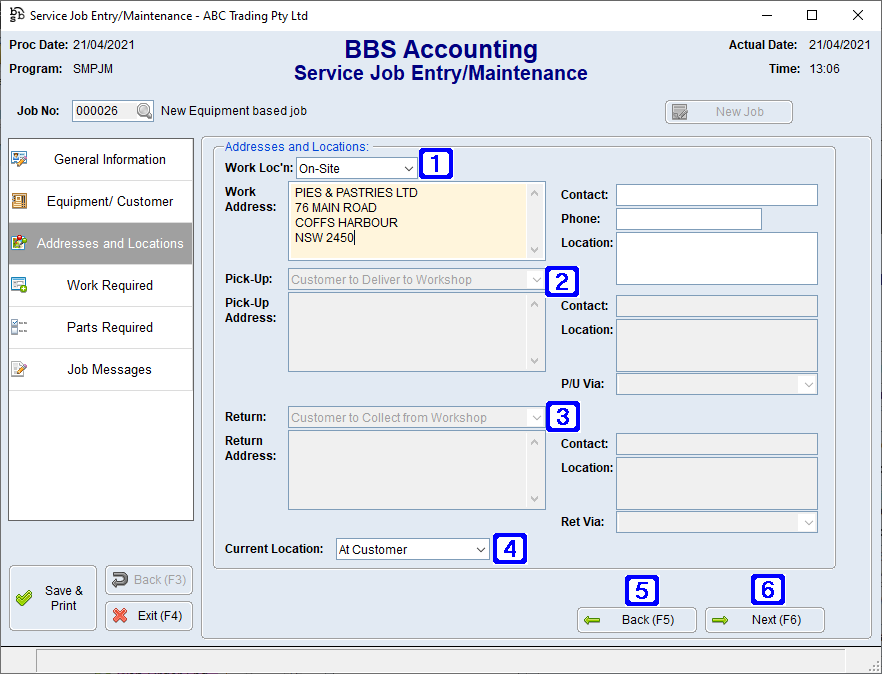 Service Job Entry/Maintenance - Addresses and Locations Tab Screen
|
 Service Job Entry/Maintenance - Work Required Tab
Service Job Entry/Maintenance - Work Required Tab
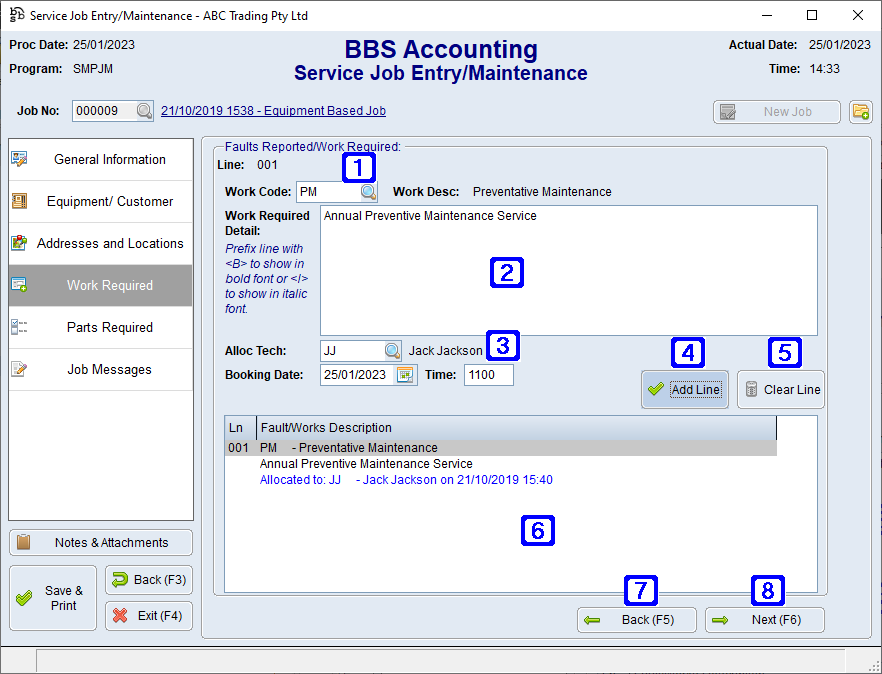 Service Job Entry/Maintenance - Work Required Tab Screen
|
 Service Job Entry/Maintenance - Parts Required Tab
Service Job Entry/Maintenance - Parts Required Tab
This tab is only applicable where the Job Status on the General Information tab has NOT been set to Reoccurring Job. 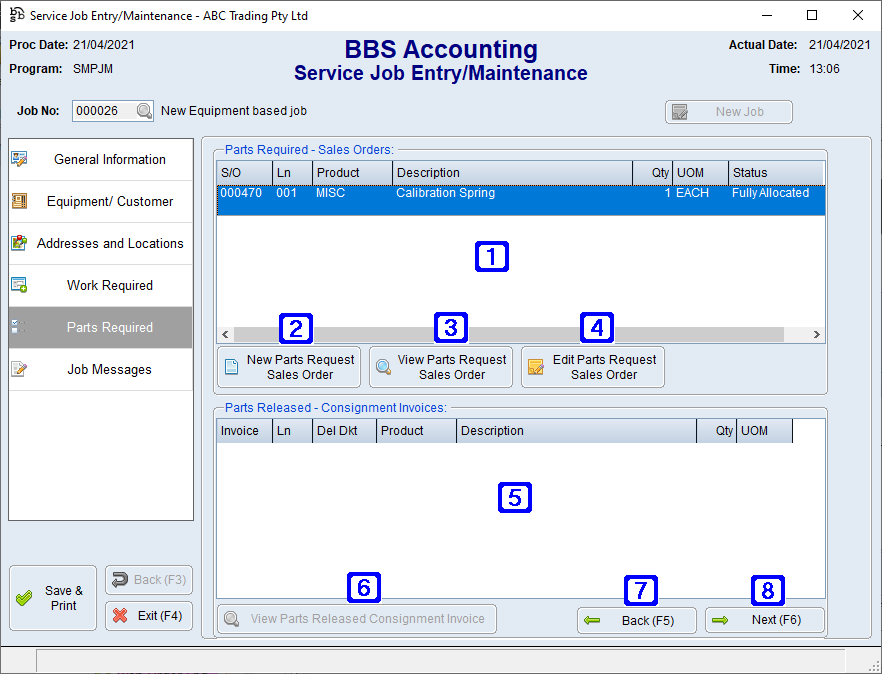 Service Job Entry/Maintenance - Parts Required Tab Screen
|
 Service Job Entry/Maintenance - Recurrence Details Tab
Service Job Entry/Maintenance - Recurrence Details Tab
This tab is only applicable where the Job Status on the General Information tab has been set to Reoccurring Job. 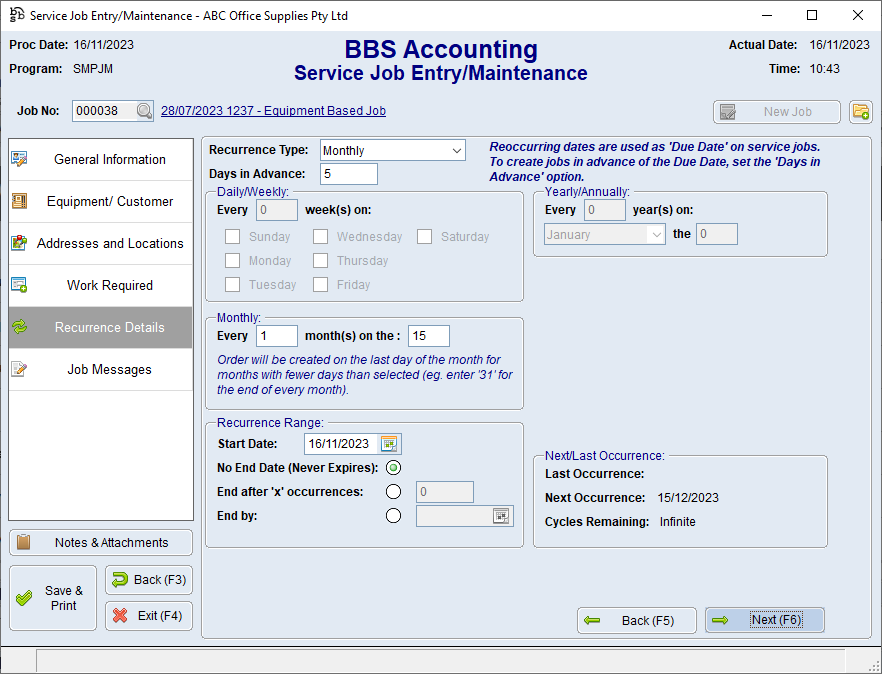 Service Job Entry/Maintenance - Reocurrence Details Tab Screen
|
 Service Job Entry/Maintenance - Job Messages Tab
Service Job Entry/Maintenance - Job Messages Tab
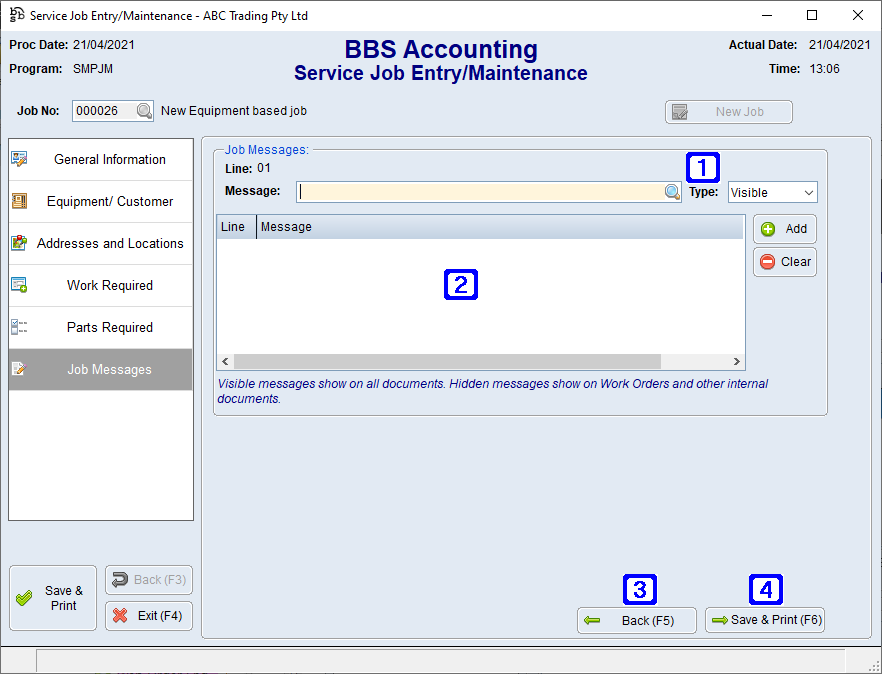 Service Job Entry/Maintenance - Job Messages Tab Screen
|
 Creating and Maintaining Service Jobs
Creating and Maintaining Service Jobs
Service Jobs have a unique number which are generated by BBS using the next available number in the sequence. There are two types of service jobs, Equipment or Customer/Site.
To edit an existing service job enter the service job number and press enter to retrieve it.
The Service Job screen is split into six tabs; General Information, Equipment/Customer Details, Addresses and Locations, Work Required, Parts Required and Job Messages. Each tab will need to be completed in sequence and selecting the Next or Back buttons will allow users to navigate through the screens.
Complete the basic service job detail found in the General Information screen and click Next to go to the the Equipment/Customer Details screen.
In the Equipment/Customer Details screen enter the equipment ID for an equipment service job or customer code for a customer/site service job and select an existing agreement if the service job is to be performed under an agreement. When all of the details have been entered click Next to go to the Addresses and Locations screen.
In the Addresses and Locations screen select the job location, Workshop or On-Site and complete the relevant information.
In the Work Required screen select the relevant work codes and complete work required detail if required and select the Add Line button to save the work code to the service job.
In the Parts Required screen, parts request sales orders can be created if required.
In the Job Messages screen, messages can be added if required.
Once all tabs have been completed select Save & Print to save the service job and print/send the relevant documents.
|



 to search.
to search.