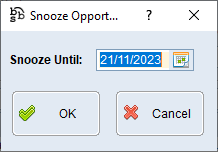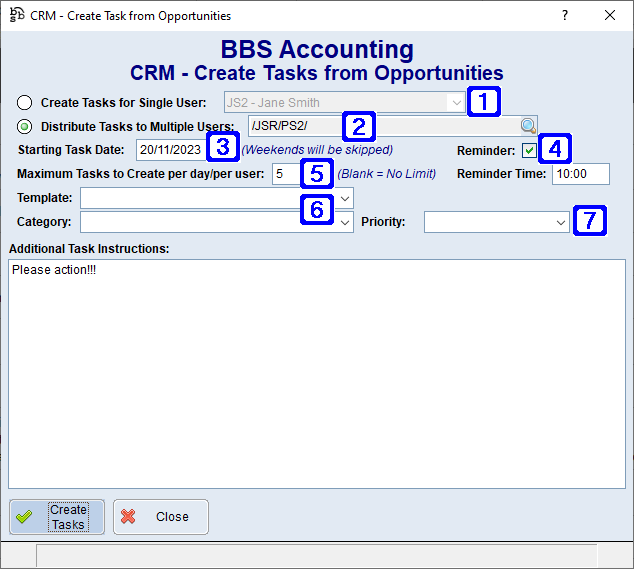|
Main Menu > Contact Relationship Manager |
Opportunities can be accessed by clicking the Opportunities button on the Customers (F6) and Suppliers (F7) tabs of the Contact Relationship Manager and is where users can create new tasks using existing opportunity definitions as well as creating new opportunity definitions.
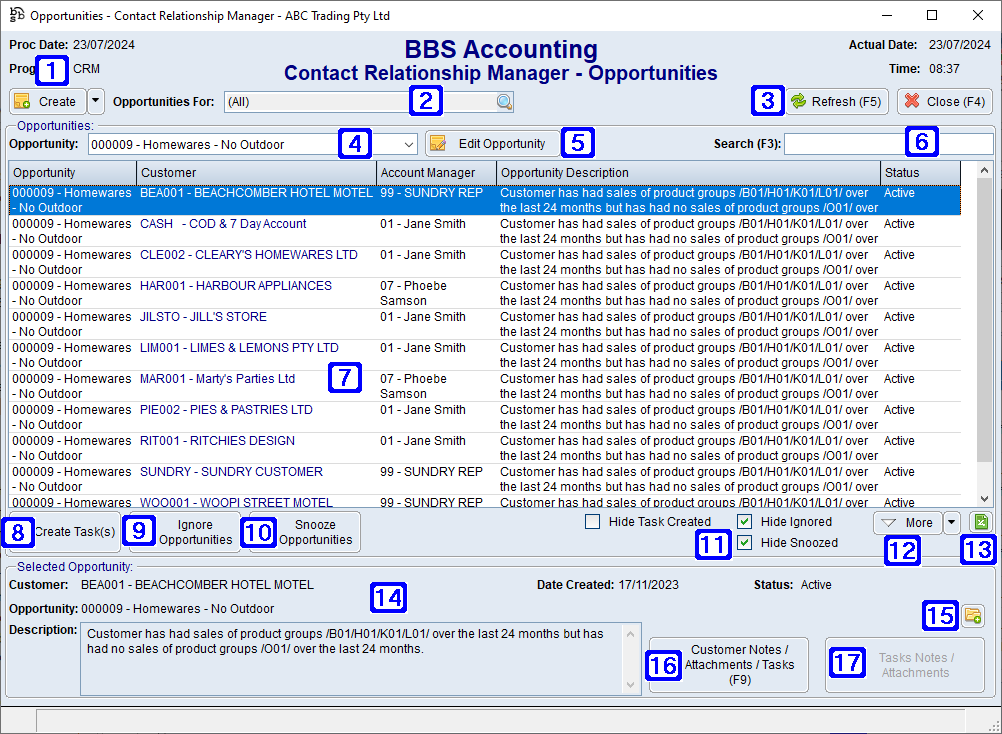
Contact Relationship Manager - Opportunites Screen
|
Create - Allows users to create a new CRM Opportunity Definition by navigating users to CRM Opportunity Definition Maintenance. |
|
Opportunities For - Clicking the |
|
Refresh (F5) - Will refresh the items in the screen. |
|
Opportunity - Clicking the drop down arrow allows users to filter the list to a specific opportunity. |
|
Edit Opportunity - Navigates users to CRM Opportunity Definition Maintenance for the selected opportunity. |
|
Search (F3) - Allows users to search for a keyword to filter the list (e.g. part of a description). |
|
Displays a list of customers based on the selected opportunity and parameters. |
|
Create Task - Allows users to create tasks from the selected opportunities. Please refer to Creating a Task from an Opportunity for more information. |
|
Ignore Opportunities - Allows users to permanently ignore the selected opportunities. Users can view these opportunities by unticking the Hide Ignored box. |
|
Snooze Opportunities - Allows users to snooze the selected opportunities until the date specified.
|
|
Hide Task Created - When ticked, the opportunities that have had tasks created will not be displayed in the list. Hide Ignored - When ticked, the opportunities that have been selected to be ignored will be permanently hidden. Hide Snoozed - When ticked, the opportunities that have been selected to be snoozed will be hidden until the date specified, unless the customer no longer meets the criteria. |
|
More - Allows users to display more results if applicable. |
|
Exports the list of opportunities to Excel. |
|
Selected Opportunity - Displays the information related to the highlighted opportunity. |
|
Navigates users to the CRM - Quick Attach Files screen to attach files to the selected task. Please refer to Quick Attach Files to CRM for more information. |
|
Customer Notes/Attachments/Tasks (F9) - Navigates users to CRM Notes/Attachments/Tasks. |
|
Tasks Notes/Attachments - Allows users to add and view Notes & Attachments attached to the selected task. Please refer to Task Notes/Attachments for more information. |




 allows users to select the Account Manager codes they wish to see opportunities for.
allows users to select the Account Manager codes they wish to see opportunities for.